Cut & Paste Photos with Multiple Layers
Create stunning edits using advanced tools — cut objects from photos, add multiple layers, apply effects, make collages, and even generate videos effortlessly.

Cut Elements to Paste on Any Background
Easily remove objects with precision tools and place them onto new scenes for perfect creative edits.

Add Stickers, Text & HD Backgrounds
Enhance your photos with fun stickers, stylish fonts, and high-quality backgrounds to create eye-catching designs.

Add Stickers, Text & HD Backgrounds
Enhance your photos with fun stickers, stylish fonts, and high-quality backgrounds to create eye-catching designs.





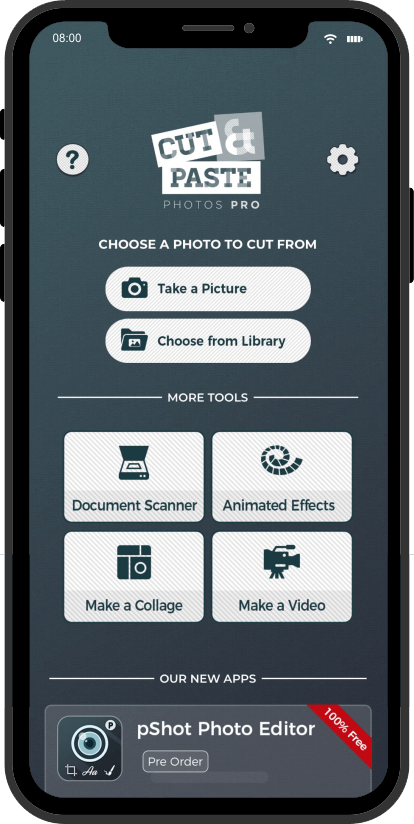






cut paste
To start, you need to choose images you want to edit. You can choose to edit one image at a time. You can either:
1. Take a picture
2. Or, choose from library

cut
Start your collage journey by cutting out multiple images from your photos. Crop out faces, places, and random traces of your images and put them together using the Cut tool. Cut out common and custom shapes. Plus, you can give your cropped images a creative touch by trimming it down with precise detail.

paste
Position the cropped image to where you want to keep it.
1. Tap on the add background icon.
2. You can either select from our library of hundreds of HD quality images or choose your own background from your gallery.

photo
Bedazzle your image with our iconic photo editor! Add hilarious texts, crazy stickers, and have fun with our filters and effects to make your image more realistic and twice as interesting. From basic photo editings like adjusting the brightness, hue, and contrast, you can bring life to your image by adding animated effects too.

effects
Don’t just settle with a 2D picture. Create a stunning greeting card for special events with our quick edit tool. Just choose which image you’d like to bedazzle and share it with your loved ones!

save and share
Now that your animated picture is ready:
1. Tap Save to keep your photo stored in your gallery.
2. Or, tap share and post it on any social media platform of your choice.
-

cutpaste
-

cut
-

paste
-

photo
-

effects
-

save
-

cutpaste
-

cut
-

paste
-

photo
-

effects
-

save







Scanner
Do away with the heavy equipment and use your phone as a document scanner instead. Keep your notes, preserve information, and tidy up your records with our document scanner. This add-on tool that allows you to scan documents on-the-go. Simply point and shoot and crop out the details that you don’t need. Here’s a quick and easy way for you to use our document scanner.

Point and Shoot
1. Prepare the document, book or notes you want to scan
2. On the Cut and Paste main interface, tap on document scanner under MORE TOOLS.
3. Point your phone’s camera and point it over the document
4. Level the blue patch over the part of the document that you want to scan
5. Then, tap SCAN

Crop
1. When scanning a document, you need to level your camera over your desired text.
2. Tap SCAN
3. Select the rest of the document that you will only use or need
4. Tap CROP, to remove the rest of picture that’s irrelevant

Edit
1. After cropping, tweak your image by adjusting the brightness, saturation, and contrast.
2. Add in your handwritten signature by tapping on the SIGNATURE icon.
3. To add more scanned documents, just tap on the ADD button at the top left corner of the editor.

Save and Share
1. Once satisfied with your scanned document, tap on SHARE at the top right corner of the app.
2. For multiple cropped documents using the document scanner, it will automatically save as a PDF.
3. For single scanned documents, you can directly save it on your device or share it to other social media platforms.
-

scanner
-

point
-

crop
-

edit
-

save
-

scanner
-

point
-

crop
-

edit
-

save






Effects
Don’t just settle with a 2D picture. Create a stunning greeting card for special events with our quick edit tool. Just choose which image you’d like to bedazzle and share it with your loved ones!

Crop
1. Choose an image you’d like to add personal effects on.
2. Select the part of the image or photo you would like to keep.
3. Crop out the rest of the picture.
4. Then, tap NEXT

Animate
Once you’ve cropped your desired photo, choose an animation.
Select one from our collection of beautiful personal effects overlay.
3. Tap DONE

Save and Share
Now that your animated picture is ready:
1. Tap Save to keep your photo stored in your gallery.
2. Or, tap share and post it on any social media platform of your choice.
-

effects
-

crop
-

animate
-

save
-

effects
-

crop
-

animate
-

save










Collage
Create a quick and easy collage to put your most intense and most memorable pictures in one. Make your memories easy to view, share and love with our quick collage tool.

Gallery
1. Tap Make Collage under the more tools corner on Cut Paste Photos Editor
2. Choose two to as many as 10 images from your gallery to add to your collage.
3. Tap on NEXT.

Layout
1. Once you’ve chosen your images, choose from our selection of preset layouts.
2. Rearrange your images until you’re happy with the final layout.
3. Once done, select the border tool.

Border
After finishing the layout, edit the border in three ways:
1. Adjust image spacing by moving the slider.
2. Move the slider to the right to create a wider space between the images.
3. Then, adjust the frame or main border size with the second slider.
4. After that, edit the corners of your images using the final slider.
To smooth out the corners to a curve, move the slider to the right.
Then, tap NEXT.

Background
Add a background to your image in two ways:
1. Colors: for a simple solid color background
2. Gallery: For a more personalized background
3. Then, tap CANVAS

Canvas
1. Adjust the size or image proportion of your collage.
2. Choose from our preset social media sizes, the original picture size or any of the available selections.
3. Tap NEXT to further edit the collage.

Edit
Personalize your image with our photo editor tool. Use the following tools:
1. Add Stickers, personalize texts, and draw scribbles
2. Create a splash color and resize the photo by pixel
3. Add a filter or effects on your image
4. Adjust the impact of your photo using the adjustment option or the tone curve
5. Finally, you may also flip, rotate, crop, and blur your collage to perfection.
6. Finally, tap DONE.

Save and Share
Let the whole world know about your stunning collage and save it on your phone and share it on social media.
-

collage
-

gallery
-

layout
-

border
-

BG
-

canvas
-

edit
-

save

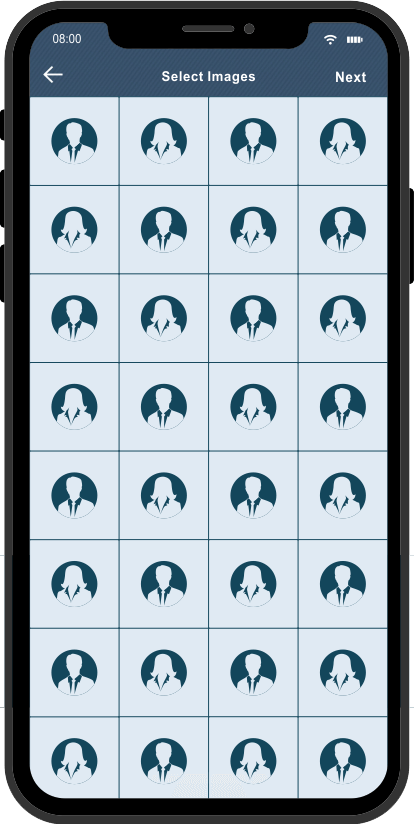





Video
1. Can’t find the right tool to make a simple video using your pictures? Use our Video Maker and make a short clip in less than a minute! Here’s how:
2. Tap on the Make a Video icon from the More Tools selection on the main screen.
3. Start by choosing two to 10 images from your gallery and proceed to create a short clip.
4. Tap NEXT.

Effects
Don’t just settle with a 2D picture. Create a stunning greeting card for special events with our quick edit tool. Just choose which image you’d like to bedazzle and share it with your loved ones!

ITunes
You can also use any music you downloaded from your iTunes library.

Recordings
Do a live recording and add it as a musical or inspirational background audio.

Save and Share
1. With your clip ready, preview your short video and tap DONE.
2. Save your clip to your gallery
3. Or, share it on a social media platform of your choice.
-

video
-

effects
-

itunes
-

recordings
-

save
-

video
-

effects
-

itunes
-

record
-

save

Get an app that has everything you need to create fun images and hilarious memes!
Cut Paste Photos Pro is the app that lets you personalize your images and create a single photo using dozens of images in fun ways you’d never thought you could.
Cut Paste Photos Pro is a three-step editing tool that allows you to merge images and photos onto a single background. It’s a complete app that lets you recreate your
pictures to create appeal, funny imagery, and creative images all on your iOS phone.
This is the perfect app for all social media lovers out there who want to create trending images, infographics, and hilarious memes. Skip the multiple editing tools on Photoshop, and skip the troublesome tweaking on CorelDraw. Simplify creating images with Cut Paste Photos Pro and bring out inspiring or laugh-inducing photos that you and your friends would love to talk about on social media.
Immerse yourself in the fun of creating a new image with many of the photos you have in your gallery. Create stunning images, make inspirational quotes, and create a collage all on your iOS phone complete with a full image editing tool set up.
Ratings and Reviews
4.1 out of 5
4.2 4.2K Ratings
FL_FSU_GIRL , 03/28/2020
Super Easy, Really Reasonable Price
This app was super easy to use and did everything the other apps are charging $4.99 per month. This one is only $5.99 a quarter. Which turns out to be $1.99 a month.. more
FL_FSU_GIRL, 03/28/2020
Super Easy, Really Reasonable Price
This app was super easy to use and did everything the other apps are charging $4.99 per month. This one is only $5.99 a quarter. Which turns out to be $1.99 a month. Also, other apps make you pay for a full year up front. This one just $5.99 for the first quarter. There is nothing to complain about. The only add on I wish they had was to add 30 sec music clips to the animations. But that’s not a big deal. If you’re not sure they have a 3 day trial. You can cancel before you get charged the $5.99. I enabled a subscription on my 78 year old moms phone. I haven’t had to be tech support. That’s how I know it’s super easy!
TimCruse , 04/20/2019
Very cool animations
Overall I think this cut & paste app is somewhat basic looking and in some features specifically there’s not enough shapes to use not a big issue also I think there should ... more
TimCruse, 10/14/2019
Very cool animations
Overall I think this cut & paste app is somewhat basic looking and in some features specifically there’s not enough shapes to use not a big issue also I think there should be lots more stickers to use/choose from I found the effects and filters to be useful reminds me of pic monkeys photo effects I love the animated effects and need more to choose from I imagine this might be available in paid plan i tired to start my free trial but it didn’t work pressed the free trial button many times but just with free plan it can be doable for phone editing needs on my mobile phone
Mealoaty, You can’t go wrong with this tool
You can’t go wrong with this tool
Having used other mobile apps in which they state easy to cut image does not provide (in my experience) some of the features included in this cut & paste app. With the ability to ... more
Mealoaty, 07/03/2020
You can’t go wrong with this tool
Having used other mobile apps in which they state easy to cut image does not provide (in my experience) some of the features included in this cut & paste app. With the ability to offset where the market will be, totally resolves the issue of not being able to see exactly what you are doing because your finger is in the way. Although, I did have difficulties getting into the app thinking that I would have to pay a subscription when after some looking I found the x button.

























