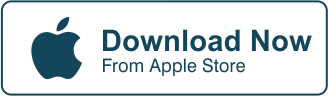How do you add a background to your images to make them more interesting? What do professional and amateur photographers use to add a background to their images?
First, we’ll look into the different ways photographers used to do to add a background to their images. And then we’ll show you a simple hack to do this easily. You probably have an idea what that is, but let’s go through this journey together.
Now, let’s go through the different ways to add a background to your images.
Use A Static Background
This is one of the oldest ways photographers used to do to add a background to their images. This usually just includes using a simple backdrop like large swaths of cloth or cardboard.


Solid colors work best for this type of background, although some do try to infuse a little more action by using bursts of color and the like. The only setback to that type of static background is that it will instantly make the image dated, or worse, “cheesy”.
Use A Dynamic Background
To add more depth to your images, use a dynamic background. This can be achieved through a projected screen with moving backgrounds or images you can flip through for your shoot.
This is just a step up from using a static background as it offers more options to scroll through for you to use. Lugging around the equipment to do this might prove challenging though. So this is better done inside a studio.
Use A Green Screen
Want even more flexibility? Why not use a green screen? Using a green screen is what most professional photographers use these days to quickly edit the background of their images.


There’s only one setback to this: lighting can be a tricky thing as you’ll basically be removing the green background to substitute it with an image independent of the current setting. So, there are going to be discrepancies in terms of how the light bounces off the objects in the background, foreground, and model. To counter this, you can place objects wrapped in the same green material in the background and foreground for the light to realistically bounce off from.
Aside from photo shoots, the green screen method is used for videos with great results.
Another thing you might need is equipment with the right specs to apply the background changes you want. Photoshop is a great tool to help you do that for photos. For videos, you can use dedicated video editing tools
Use Real-Time Background
Using a real-time background is probably the best thing you can use. Why? Because this places your model in the environment where you want to portray them. Using a real-time background also ensures that your lighting effects will look natural as it bounces off the background, foreground, and model.
The setback? Well this can be a logistics nightmare. Shooting will also need to revolve around a proper schedule to get the optimal lighting.


A lot of factors can affect a shoot like this just to get the background to look perfect. Fatigue, health issues, the environment and hazards it poses if in an uncontrolled one can seriously derail your plans. Naturally, this type of shoot costs more money.
Ready For That Simple Hack? Here It Is:
- Launch the Cut Paste Photos Pro App.
- You’ll have two options, “Take a Photo” or “Choose from Library”
- If you choose “Take a Photo” you can take a picture of an image and upload it in your library.
- If you choose “Choose from Library”, your All Photos gallery will open up where you can choose the image you want to edit.
- Additionally, you can transfer images taken with other devices into your mobile device so it is included in your internal library
- Tap the image you want to edit and wait for it to load
- Next, at the bottom of the screen you’ll find the “Free Hand” option
- This gives you the options “Normal” and “Magnifier”
- The “Normal” option lets you view the image as is while you choose the image to cut
- The “Magnifier” option enlarges the immediate area where your fingertip rests on the screen
- Now run your fingertip along the edge of the image you want to cut. This is basically the first of the two easy steps associated with performing freehand cropping.
- Once you’ve selected the entire area you want to cut, click on “Cut Out Selection” this will leave the contents of the area you selected
- Note: Clicking on “Inverse Selection”, leaves you with the outer part of the image or the image outside the perimeter of what you initially selected.
- Click on “Next” option found at the upper right corner of the screen
- Now select the background you want to use. There are many options from animals, architecture, cars, and fantasy. Additionally, you can use your camera to take a new background.
- Once you’re satisfied, click on “Done”. This is technically the second and final step. This also saves your project as a finished image.
That’s it.
You’re done.
Want To Learn More?
We have more tutorials for you to learn more about the Cut Paste Photos Pro app. Although this is a very straight-forward app, having more knowledge on how to use it properly so you can create stunning images for you and everyone else to enjoy.
Conclusion
We’ve discussed the different ways to add a background to your images. These are time-tested methods that work. Even to this day, photographers still use it.
Now, you can use any of these methods or use the simple hack we’ve included.
And, as always, creating amazing images is only limited by your imagination. The CutPaste Photos Pro app is one way to unleash that.
So, download the app now!
Related Questions
I Take Photos Using A DSLR. Will I Still Be Able To Use That Simple Hack?
Yes. There’s a huge difference between the results of an image taken with a DSLR and with a phone camera. So, it’s no surprise why most people would want to take photos with a proper camera.
To add a background, all you have to do is transfer the pictures taken into your mobile device and use the CutPaste Photos Pro app to accomplish what you want to do.
Is The CutPaste Photos Pro App Available For Android Devices?
No. For now, this app is solely available for iOS devices, but we’re working on an Android version! There’s a huge market share of Android users who will definitely benefit from having this useful app on their mobile devices as well!
Do Professional Photographers Use The CutPaste Photos Pro?
Yes. Now whether they use it for their commercial releases is the question. It is more likely that these photographers use this app for their personal use or as a study for future shoots they are going to do. What the CutPaste Photos Pro gives professionals and amateurs alike a tool that can help them flesh out their concepts for future use.