We can all agree that taking photos is the best way to capture special moments. And if you’re feeling a bit bored, you can take selfies to keep yourself busy.
But did you know that you can add animated photo effects to make your photos look even more captivating?
You may be wondering: should I animate my photos? You can always add animated photo effects to your photos to turn them into short, looping videos. Photo-editing apps like CutPaste Photos Pro can help you.
In this blog post, we will teach you the easiest way to add animated photo effects to your photos using the CutPaste Photos Pro app.
How to Add Animated Photo Effects
You may have tried searching for photo-editing apps before and got overwhelmed with hundreds of search results. While there are thousands of apps out there, CutPaste Photos Pro is one of the best apps that offer several photo-editing features in one app. With one quick tap of the download button, you’ll get a photo editing app that does all the job.
1. Download the App
The CutPaste Photo Pro app is available on iOS devices that run iOS 10.0 or later. It’s compatible with iPhone, iPad, and iPod touch.
- Open the PlayStore app.
- Search for the CutPaste Photos Pro app.
- Tap download.
- Once the app has been installed, open the app.
- Sign up or use the app as a guest. Worry not, the app only gathers email addresses to keep you updated with the latest exclusive promos.
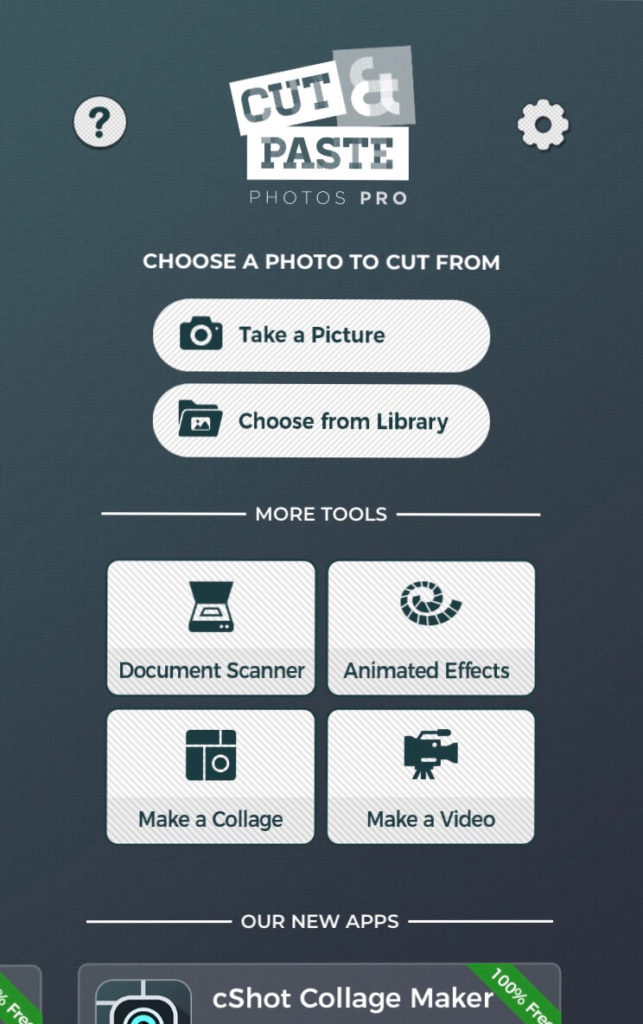
2. Choose A Photo
Once done, you will be directed to the homepage. There you will see “Animated Effects” under the “More Tools” section. The process is pretty straightforward.
Click “Animated Effects.” Then, you will have to choose a photo either directly from your camera or a photo from the Camera Roll.
In this tutorial, we’ll use a photo you have already taken. Choose any photo you desire from your Camera Roll.
After selecting a photo, choose the size of your image by dragging the crop box from the edges, top, or sides. If you wish to use the entire photo, drag the crop box far outside the image. Click “Done” once finished.
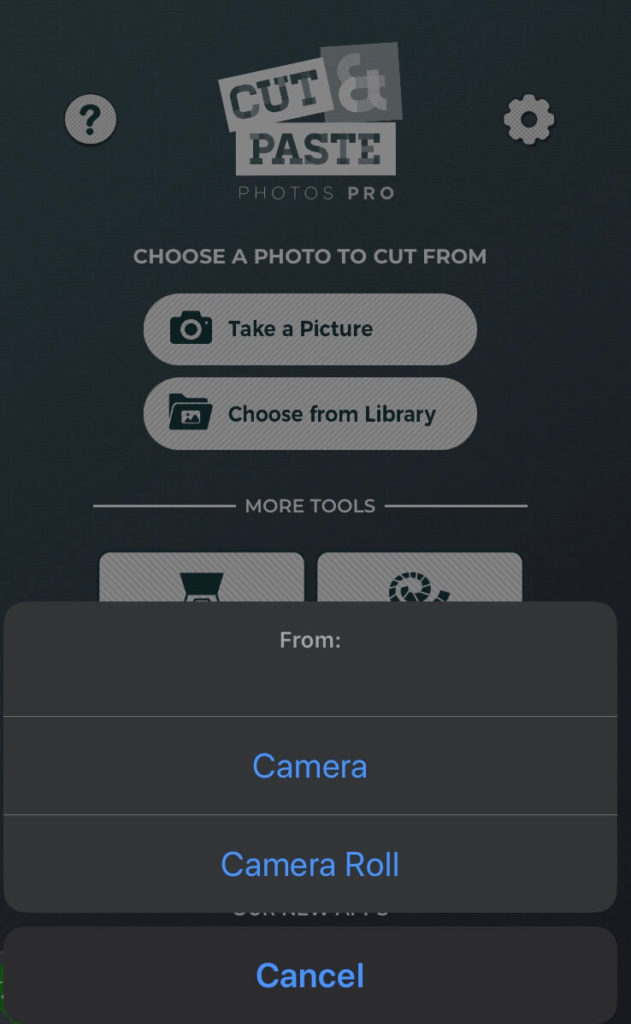

3. Add Animated Effects
You will be presented with a number of built-in animation effects. Select the animation effects you want.
Tip: Make sure to choose the effect that best suits your image. For example, if it’s a photo of you and your loved ones, the Hearts effect would be a great choice!
On top of the pre-loaded animation effects is a slider opacity control to adjust the transparency or opacity of the effects. Adjust the opacity according to your preference. If you want the effect to be subtle, slide the controller to your left.
To adjust the size of the animation, simply pinch the animated effects in or out. Pinch in to reduce the size and pinch out to enlarge it.
Tap “Done” once you’re satisfied with your work. A preview of your work will be presented to you. Tap “X” to exit the preview. From the app, you can save the animated photo directly to your Camera Roll by hitting “Save”. You can choose to save it in jpeg or png format.
You may also share the video directly from the app by tapping the “Share” button. Select which platform you want to share your animated photo.

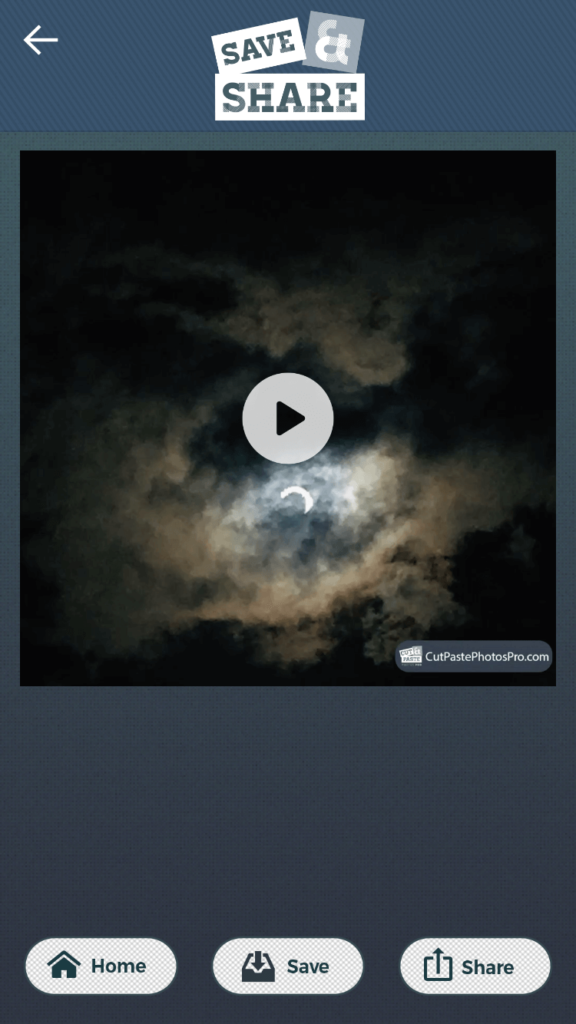
Why Add Animated Photo Effects?
Still photos are great, but sometimes they just get boring. Adding animation spices things up and makes photos more engaging and captivating. Remember, people on social media platforms make fast-lightning decisions about what content they will pay attention to.
Animated photos have short and little movements that attract the eyes. Getting people’s attention is important, especially if you’re an aspiring influencer. Animated photo effects also work well for businesses that want to expand their marketing through social media platforms.
Also, animated photos are less intimidating to make than videos. Unlike videos, photos with animated effects could be shorter. There’s also no need to talk to the camera. You can create an animated photo just by simply adding texts, stickers, photographs, and other computer graphics.
Sometimes, emojis can’t always express your feelings. They also often get misinterpreted.
GIFs have been a great way to express your emotions, mood, and feelings. For example, a happy person may use a GIF to express what they feel, instead of just using smiley emojis.
Animated photos are always another way to add humor to your posts, emails, or messages.
Several tools in the market can help you add animated photo effects to your images. CutPaste Photo Pro allows you to create short animated photographs with just a few swipes and taps.
The process is simple. It doesn’t require any professional skills—just your creativity.
Pro Tips For Creating Awesome Animated Photo
- Use the animation effect that best suits your image.
- If you wish to add text to your animated photo, you can do so before you add animated photo effects.
On the homepage, choose “Take A Photo” or “Choose from Library” > Crop your photo > Next > Make adjustments to your photo or cut out the subject > Next > Tap the “Text” option in the slider in the bottom part of your screen > Type in your text. Change the font color, font, and alignment as desired > Drag the text to where you want it placed > Select Done.
From there, you can proceed directly to adding animation effects or you can save the edited photo on your phone.
The same process applies if you want to add stickers and filters to your photo before adding animation effects.
- You can also create a collage then add animation effects later on.
From the homepage > Tap “Make a Collage” > Select two to 10 images > Choose Layout > Adjust the border > Add Background > Click “Next” > Apply adjustments, texts, filters, or stickers > Tap “Done” once finished.
You can save it on your phone or share it to the other platforms directly from the app. After creating the collage, you can now add animated effects to it.
- Color and filters play a huge part in your photo (and file size). So, make sure to select the best colors and filters that can get the attention of others.
- Use animated photos sparingly. Like anything else, too much is bad.
- If you were to add emojis, make sure to use the best right emoji that suits the mood of your picture. The size of the emoji is another thing to consider.
FAQs
Is CutPaste Photos Pro free?
The CutPaste Photos Pro app offers a free version where you can use the basic features. The premium version lets you use the other special features that you won’t get with the free version.
Can you make a video using the CutPaste Photos Pro app?
Yes. The CutPaste Photos Pro app is an all-in-one photo editor that lets you create collages, animated photos, and videos.
Can the CutPaste Photos Pro app capture documents?
Yes. All cameras can take documents, but how documents are post-processed is the real deal. The CutPaste Photos Pro has a Document Scanner tool that lets you take photos of documents and improve their quality with just a few swipes and taps.
