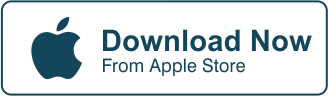Is freehand cropping easy to do?
Check this short video out and you’ll see what we mean.
Check out the video below:
Well, yes it is! In fact, you only need two steps to perform freehand cropping.
Here it is: Encircle the image you want to cut and paste and save.
Of course, that goes without saying that you will have to launch the CutPaste Photos Pro app first and either select your image from your phone’s gallery or upload one by taking a photo.
Here’s the best thing: you only need your fingers to perform the operation on your mobile device!
Done watching? Good! Now all you need is the CutPaste Photos Pro app on your mobile device and you can perform wonderful cut and paste operations like a pro!
And if you paid special attention to the length of the video, it barely took a minute to fully explain how to do freehand cropping.
That’s roughly the same amount of time you’ll need to do the actual thing.
Easy peasy.
Need further instructions?
Check out the tutorial below.
Using The CutPaste Photos Pro App


- Launch the CutPaste Photos Pro App.
- You’ll have two options, “Take a Photo” or “Choose from Library”
- If you choose “Take a Photo” you can take a picture of an image and upload it in your library.
- If you choose “Choose from Library”, your All Photos gallery will open up where you can select the image you want to edit.
- Tap the image you want to edit and wait for it to load
- Next, at the bottom of the screen, you’ll find the “Free Hand” option
- This gives you the options “Normal” and “Magnifier”
- The “Normal” option lets you view the image as is while you choose the image to cut
- The “Magnifier” option enlarges the immediate area where your fingertip rests on the screen
- Now run your fingertip along the edge of the image you want to cut. This is basically the first of the two easy steps associated with performing freehand cropping.
- Once you’ve selected the entire area you want to cut, click on “Cut Out Selection” this will leave the contents of the area you selected
- Note: Clicking on “Inverse Selection”, leaves you with the outer part of the image or the image outside the perimeter of what you initially selected.
- Click on “Next” at the upper right corner of the screen
- Once you’re satisfied, click on “Done”. This is technically the second and final step. This also saves your project as a finished image.
That’s it.
You’re done.
Additional Things You Can Do Before Clicking on “Done”
The CutPaste Photos Pro app has more editing options. You can add a few finishing touches once you’ve selected your image.
- Duplicate – If you want to create copies of your selected image, click this option.
- Greyscale – change your image to a black and white version for that vintage feel.
- Flip – want to make your image look from left to right? Flip it!
- Resize – image too large or too small? Change the size to what you believe is appropriate.
- Add Filters – want to tweak your image further to make it more visually appealing? Add filters!
Other fun things you can add are stickers, texts, draw something on your selected image, add splashes, and make other adjustments.
The CutPaste Photos Pro app is a deceptively simple tool that has a lot of hidden functionalities that you can explore as you edit images on your mobile device.
Methods You Can Use
Freehand cropping continues to improve along with new technology. To date, there are three distinct ways to perform this operation: using a mouse, using a stylus, or using your fingers. There are advantages and disadvantages attached to each method.
Using A Mouse
People used to manipulate images using only a mouse. Although an effective way to get things done, handling a mouse is a bit unnatural when tracing the perimeter of an image for cutting and pasting.
Using A Stylus
Believe it or not, the stylus isn’t an entirely new thing. It has been around far longer than others have been led to believe. This is actually the preferred method artists want to cut and paste images as it is a more natural method people are used to.
The downside to this is you will need to buy a stylus and if you lose it, you’ll have to use a different method to do freehand cropping.
Using Your Fingers
The rise in popularity of touchscreen devices and the bid to make apps like the CutPaste Photos Pro app has led to developments more conducive to using fingers. This is probably the most cost-effective, and natural way to do this as you are using your own two fingers to select the section you want to edit.
The only downside is if you have fingers too large to comfortably trace an image from start to finish and your screen will get smudgy.
Conclusion
Having the ability to do freehand cropping is one of the best things that has happened for digital artists.
Like any traditional artist, your results vary based on the tool you use to do freehand cropping.
And don’t get intimidated by the seemingly long list of instructions in the tutorial area as all you really need are two easy steps to follow: select the image to cut and save.
That’s it.
Further editing will take more steps for you to complete the entire process, but it still basically falls under the two easy steps.
Now go do some cutting and pasting and make sure you share it for all your family and friends to appreciate!
Related Questions
Which Is Better? Using A Mouse Or Your Fingers?
Fingers win this round. Although to be fair, some people actually prefer to use a mouse. It all boils down to what the user is accustomed to. Some people are just more adept at using a mouse. These people are usually those who’ve been doing freehand cropping on a PC rather than on a mobile device.
Can I Use A Stylus Rather Than My Fingers?
Yes. The Apple pen is a great tool for artists using iOS devices. Holding a pen is probably the second most natural method for performing freehand cropping operations on the CutPaste Pro app. This gives users a level of control and precision that fingers or a mouse lack. So yeah, go ahead and use a stylus if you have one.
Why Use CutPaste Photos Pro When I Have Access To Photoshop?
CutPaste Photos Pro is an app for mobile use. Think about it this way: what if an idea hit you while you were away from your PC? Are you going to rush home or to the office to execute it or are you going to wait and risk losing the idea as time passes by? Now, what if you could do what you need to do now so that you can flesh your ideas out and save it for further editing once you have access to the right equipment?
That’s what the CutPaste Photos Pro app helps you with. Who needs Photoshop?
Unleash your creativity on the fly!
Download the CutPaste Photos Pro app for your iOS device today!