From fun mustaches, cute hats, and massive emoji stickers, we love adding them to our photos. We’ll do anything to pump up our photos to make it social media ready!
Stickers are a popular form of improving photographs nowadays. Yet too many of them can negatively impact the picture. By adding stickers and other effects, we can drastically change the overall feel of a photo. We can make our images funnier, sadder, or emotionally striking. Of course, that would all depend on how you’re going to use them. However, adding too much is definitely an overkill. So, let’s figure out how many fun or emoji stickers is too much to add to a photo?

How many stickers are too many?
The most you should add to your photos should be around 1 or 2 quirky or emoji stickers. But here are also factors to consider on how many you should add like:
- size of the stickers on the photograph
- use of stickers as a concealer
- a sticker’s role in the photo
- what the photo is for
Smaller stickers on a large photo mean that you can add more than two emoji stickers like happy faces or flowers. On the other hand, you can also use stickers as a concealer to hide a pimple, tuck away a peeping butt crack, or hide the fact that your nipples are showing through your clothes. Stickers are fun ways of hiding flaws in a photo.
But if you’re going to use a sticker as the main subject of the photo like using it to replace your head, you should limit the use of additional stickers in a photo. You can add an emoji sticker top with a flower headband or mustache or sunglasses. But adding more than one large sticker in different areas of a photo can disrupt the entire photo.
Using stickers also depend on where you’re going to use your photo. Memes love stickers, and so do social posts. But only when stickers don’t take the limelight away from the subject of the photo.
How to Add Stickers Using Cut Paste Photos Pro
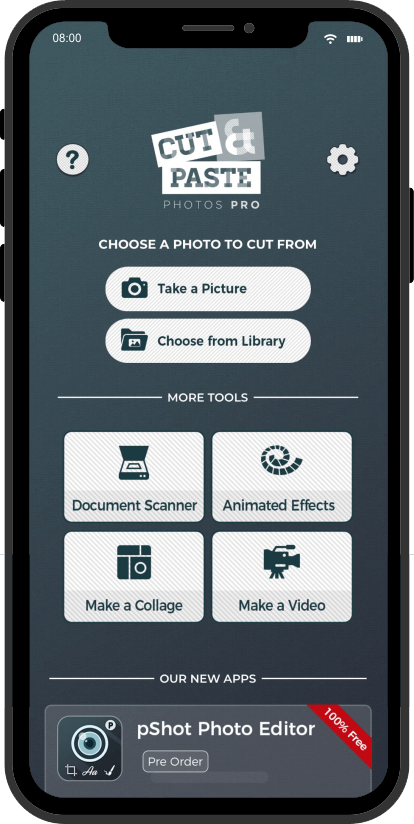
- Choose which photos you want to add stickers on. You can either choose from your photo library or take a new photo with your camera.
- If you’re going to use the special cropping tool, you can learn how to use our cut tool here.
- Once you’re happy with editing your images, tap NEXT.
- On the layers platform, you can edit the layers of your images individually.
- After you’re done, tap NEXT.
- On the Photo editing platform, go to the stickers icon.
- From the wide arrangement of stickers, choose appropriate stickers for your photo. We have a couple of tips below in choosing appropriate stickers for your photos.
- When you’re done, proceed to the editing platform and continue editing your photo. We suggest adding words using our text tool. It will add more character to your image.
- We also suggest using the tone curve, adding a filter or adjusting the brightness and contrast to make the stickers blend to your image better.
- Once you’re happy with your final touches, tap DONE.
- A pop-up will appear asking you to add an animation. Simply tap yes, if you want to make a GIF out of your image or NO and proceed to saving your image.
- Then, save your image using PNG or JPEG format or both.
- Share your images directly using the Cut Paste Photos App!REMEMBER: Don’t forget to tag #CutPastePhotos when you do!
Tips on improving a photo using stickers
If you want to use stickers but don’t know how to get maximum effect by using them, we have a couple tips that you can use. Without further addition:
Place them away from your subject
Try not to cover a subject’s face or an important object using stickers. Some people do that since they believe their face didn’t look well in the photo, or because they think an object in the image should be covered. If that is the case, try to do some touch-ups using brush and blur, rather than placing stickers to distract attention.
Make sure they go along with the picture's mood
If you have a funny image, then the stickers that you add have to show a laughing face or go along with the emotions felt by the photographer when capturing the shot.

Use the Right Size Emoji Stickers
Most people get the best results by using stickers that are 1/15 the size of a photograph. Using anything larger than that will result in hiding important elements in the photo and thus losing viewers’ interest. By contrast, using stickers that are too small will make them unnoticeable, so they will resemble wasted effort.
Placing emoji stickers may be easy, but you should not do it randomly. Use the tips and explanations above to best integrate stickers into your photos and you will notice that more users will express interest and appreciation than ever before!
Key Takeaways
- Grasping the Fundamentals of Incorporating Stickers into Images
- Detailed Instructions for Incorporating Stickers into Images
- Well-Known Applications for Incorporating Stickers into Images
- Innovative Methods for Incorporating Stickers into Images
- Resolving Frequent Problems When Incorporating Stickers
Understanding the Basics of Adding Stickers to Photos
Adding stickers to photographs can transform ordinary images into unique creations that reflect personal style. Learning how to add stickers to photos begins with understanding what types of stickers are available—ranging from emojis to decorative graphics. Various photo editing tools, including popular apps and advanced software like Photoshop, offer capabilities for incorporating stickers seamlessly. The process typically involves selecting the desired photo, choosing suitable stickers, and positioning them creatively within photo collages. Whether using a mobile app for quick edits or a more complex image editor for detailed designs, the right approach enhances the overall aesthetic of your photos.
What Types of Stickers Can You Use?
Stickers come in various types to enhance your images and collages. You can choose from animated stickers that bring a fun, dynamic element to your snapshots. Static icons, such as emojis or decorative elements, are great for personalizing your photobooth memories. Depending on the app or software, you can find themed stickers that cater to special occasions, making it easy to find the perfect icon to complement your photos.
How to add stickers to photos often involves selecting from a library or marketplace within your chosen application. For instance, Fotor and other platforms offer a diverse range of stickers tailored for different styles and preferences. Icons can vary from whimsical designs to elegant graphics, allowing you to customize your viewfinder experience. Use the shutter button to capture your edited image once you’re satisfied with the sticker placements.
Choosing the Right App or Software
Selecting the right app or software can significantly impact how you add stickers to photos. Numerous mobile applications are specifically designed for this purpose, offering user-friendly interfaces. Popular platforms like Instagram allow users to easily access picture stickers by simply tapping a button. These apps typically provide a variety of sticker images and editing tools, making it effortless to enhance your photos and express creativity.
For those seeking more advanced features, desktop software can be a great choice. Programs like Adobe Photoshop or GIMP provide extensive options for adding stickers and customizing designs. Understanding how to add stickers to photos using these tools requires some learning, but the results can be stunning. Users can manipulate images with precision, ensuring that every sticker adds the desired flair to their photos.
StepbyStep Guide on How to Add Stickers to Photos
To learn how to add stickers to photos, begin by selecting the photos app that best suits your needs. Whether you’re working with new photos or default photos, you can easily start the process. Next, pick from various stickers available or create stickers using a downloaded sticker image. This customization allows you to personalize your images effectively. After choosing the perfect sticker, follow the app’s instructions to add it to your photo. This simple approach ensures you can make stickers that enhance your images and reflect your unique style.
| Step | Action | Notes |
|---|---|---|
| 1 | Select Photos App | Choose an app that supports sticker addition |
| 2 | Choose Your Photo | Pick a new photo or one from your gallery |
| 3 | Select a Sticker | Browse and select from available stickers or upload your own |
| 4 | Position the Sticker | Drag and place the sticker where you want it on the photo |
| 5 | Save Your Photo | Once you’re satisfied, save the edited photo to your device |
Selecting Your Photo
Finding the right photo is essential in the process of how to add stickers to photos effectively. Ordinary photos can transform into masterpieces with just a few well-placed, personalized stickers. A photo editor app allows you to explore different photo settings and choose images that best fit your vision. Selecting a photo that resonates with your intended theme will make your sticker choices more impactful.
Exploring various types of additional stickers can enhance your creativity. You can opt for different stickers that align with your style or message. Once you’ve selected your photo, you will want to apply your desired stickers strategically. The sticker layer will allow you to adjust size and placement easily, while the sticker draw feature can help you embellish your image further. A thoughtful approach to selecting the right photo and stickers will yield a stunning final result.
Picking the Perfect Sticker
Choosing the right sticker can significantly impact the final look of your enhanced photo. Consider browsing through individual stickers packs that offer a variety of themes, from seasonal to fun designs. Many apps provide free stickers alongside pre-made stickers that can seamlessly fit your pictures. Whether you prefer vibrant animated stickers or subtle accents, the right choice can elevate your images and make them more engaging.
Using the camera roll icon in your chosen app allows you to easily access your favorite stickers for quick editing. Look for options that let you mix and match from the collection of many stickers available. Combining pre-existing stickers with your custom images can help create a unique aesthetic. Understanding how to add stickers to photos effectively will enhance your creative expression and personalize your visual storytelling.
Popular Apps to Add Stickers to Photos
Selecting the right app is crucial for successfully adding stickers to your photos. Many mobile apps offer a straightforward way to learn how to add stickers to photos, providing access to various sticker packs that include everything from fun memoji stickers to specific themed designs. Once you choose an app, you’ll find a sticker panel where you can browse through many sticker options. Whether you’re looking to use your favorite stickers or need to access adhesive pictures from your camera roll, the process is typically user-friendly. Once you select your chosen sticker, applying it to your image becomes a creative endeavor, letting you personalize your photos in just a few taps.
Mobile Apps for Quick Edits
Many ios photo editor apps offer a variety of sticker packs that make it easy to enhance your new photo. These apps allow users to choose from different sticker packs, including live stickers and built-in text stickers. Understanding how to add stickers to photos using these tools can significantly elevate your images and make them more engaging. Users can even create their own stickers, providing a personalized touch that stands out.
Quick editing on mobile devices often requires a streamlined approach. Many apps let stickers overlay seamlessly on your images, enabling you to add images from various sources alongside the same stickers or different sticker packs. Knowing how to add stickers to photos on your device helps you transform any image in moments, making it an ideal choice for those looking to make instant changes without high-level editing skills.
| App Name | Platform | Features | User Rating |
|---|---|---|---|
| Canva | iOS, Android | Custom stickers, text overlay, templates | 4.8/5 |
| PicsArt | iOS, Android | Sticker packs, drawing tools, collage maker | 4.7/5 |
| Snapseed | iOS, Android | Filters, tools, precision editing | 4.9/5 |
| Adobe Photoshop Express | iOS, Android | Text editing, filters, collage options | 4.6/5 |
Desktop Software for More Features
Many desktop software options provide a robust set of features for users looking to enhance their photos. These programs often allow you to access stickers from a variety of collections, including colorful animal stickers and fun text stickers. To add stickers to photos, simply select your desired image and tap the camera icon to open the camera viewfinder. From there, a sticker drawer may appear, showcasing many sticker packs ready for you to explore and integrate into your edited pictures.
For those who are serious about photo editing, desktop software offers greater flexibility and control over the sticker placement. You can zoom in or out, rotate, and resize stickers to fit your vision perfectly. Understanding how to add stickers to photos using these advanced tools can elevate your artwork. This leads to visually striking compositions that stand out, making them perfect for sharing or personal keepsakes.
Creative Ways to Add Stickers to Photos
Adding stickers to photos opens up a world of creative possibilities. Understanding how to add stickers to photos can elevate the visual appeal of your edited photo. For instance, using a pic jointer app allows for seamless integration of static stickers along with custom text from a text sticker panel. Transforming your images with fun elements like a square-shaped sticker or a square smiley sticker can inject personality. For more specific applications, business-related stickers can enhance professional presentations or marketing materials. Utilizing tools like PhotoDirector and the camera effects button can also expand your options, making it easy to blend features for a striking effect. Don’t forget about the mask photo editor, which can help create unique looks while exploring various sticker styles to make your photos memorable.
Enhancing Social Media Posts
Social media is a vibrant platform where creativity thrives. Learning how to add stickers to photos can significantly enhance your posts, making them more engaging. Using the well-discussed sticker feature in a collage maker, you can combine multiple images, including festival stickers, into the ultimate photo. The gray camera icon or the white camera inside various apps allows you to easily access your existing picture and add unique stickers that reflect your personality or the theme of your post.
Artists and influencers frequently utilize stickers to draw attention to their social media content. By following simple steps on how to add stickers to photos, you can transform a plain main photo into a visually appealing masterpiece. Once you’ve crafted the perfect image, remember to save image changes so your followers can admire your creative flair. With the right stickers, every post can become a compelling visual story that captures the essence of your experiences.
- Choose stickers that align with your brand or personal style.
- Experiment with different placements and sizes for maximum impact.
- Utilize seasonal or themed stickers to keep your content fresh and relevant.
- Consider using transparent stickers for a more polished look.
- Regularly update your sticker collection to stay current with trends.
- Engage with your audience by asking for their favorite sticker combinations.
- Use stickers to encourage interaction, such as adding call-to-action phrases.
Personalizing Gifts and Cards
Customizing gifts and cards can be a delightful way to give them a personal touch. Learning how to add stickers to photos opens up endless creative possibilities for your projects. Using a sticker menu in an app like the Fotor app allows you to experiment with different designs that align with the theme of your gift. You can easily overlay a sticker or gif onto a new picture, enhancing its visual appeal while maintaining the original essence of the edited image.
With the right tools, personalizing becomes a simple task. You can utilize the regular camera screen with camera effects and picture filters to capture the ideal shot before applying fun stickers. Software like Photoshop Express provides powerful editing features that can help you create an eye-catching picture stand for your gifts. Explore different styles and colors to transform your cards and gifts into memorable keepsakes that will surely impress anyone who receives them.
Troubleshooting Common Issues When You Add Stickers
Understanding how to add stickers to photos can sometimes lead to common issues, especially regarding sticker quality and resolution. Users may encounter challenges with images appearing pixelated or low-resolution after being added to their edited pictures. Utilizing the stories camera effectively can mitigate this issue, ensuring that shots taken with it provide a clean backdrop for stickers. Creative cropping can also enhance overall composition before adding stickers. For those exploring a plentiful photo library, finding the right stickers can be simplified through a free sticker/GIF search. After editing, remember to tap the save icon to preserve your work. A missed step could mean losing the carefully crafted visual. For precise adjustments, look for the pencil icon, which allows for further editing. Understanding these elements will help streamline the process of how to add stickers to photos.
- Always ensure your original image is high resolution to prevent pixelation.
- Use the stories camera for the best quality background.
- Experiment with creative cropping to improve sticker placement.
- Utilize the free sticker/GIF search feature to find stickers easily.
- Remember to save your edited photo before exiting to avoid losing your work.
- Use the pencil icon for precise edits and adjustments.
- Regularly update your sticker library to keep content fresh and engaging.
Sticker Quality and Resolution Problems
High-quality stickers are essential for creating outstanding images. Using low-resolution stickers can lead to pixelation, especially when applied to larger backgrounds or in detailed portraits. Ensure that the stickers you choose fit well with the resolution of your picture. Creative tools often offer built-in picture options that help maintain quality, so it’s wise to check sticker resolution before adding them to your post. If a sticker doesn’t meet your quality standards, don’t hesitate to use the trash icon to remove it.
Choosing stickers from a reliable gallery app can alleviate many resolution issues. Many apps provide a diverse range of high-quality stickers that seamlessly blend with your background photo. Always preview how each sticker looks within your image before finalizing the edit. This approach ensures your posts maintain a polished, professional appearance. Being mindful of sticker quality enhances your ability to create visually appealing content that stands out.
Conclusion
Understanding how to add stickers to photos can elevate your artwork and make your memories more vibrant. Utilizing resources like the free PicsArt website, you gain access to a vast gallery of cool graphics and shapes to choose from. You can easily swipe through options and create custom ones that resonate with your personal style. After selecting your favorite stickers, simply drag them into your photo and save your finished piece for sharing or printing. Mastering these techniques allows for more creativity and personalization in your digital projects.
FAQS
How can I enhance my photos using customized stickers in a creative way?
To enhance your photos with customized stickers, first choose the specific sticker you want to use. Once you have selected the sticker icon, tap on the camera roll to apply it to your image. This allows you to create unique and personalized photos effortlessly.
How do I add stickers to photos from my camera roll?
To add stickers to photos, you can easily tap the camera roll to select an image, then choose your favorite stickers to enhance your photo.
How can I tap into my creativity when I want to add stickers to photos stored in my camera roll?
To add stickers to your photos, simply tap the camera roll icon, select the image you want to modify, and then choose the stickers option to enhance your creativity.
How can I tap into my creativity when adding stickers to photos from my camera roll?
To tap into your creativity when adding stickers to photos from your camera roll, start by exploring different sticker packs that resonate with your personal style. Experiment with various placements, sizes, and orientations of the stickers on your photos. Consider using apps that allow you to customize stickers or even create your own, allowing for a unique touch that reflects your creativity.
What techniques can I use to tap into my creativity when I want to add stickers to my camera roll photos?
To tap into your creativity when adding stickers to your camera roll photos, consider experimenting with different sticker placements, sizes, and styles. You can also try layering multiple stickers and using creative filters to enhance the overall look of your images.
How can I tap into my creativity to add stickers to photos from my camera roll?
To tap into your creativity when adding stickers to photos from your camera roll, consider experimenting with different styles and placements of the stickers, using varied colors, and applying unique themes that resonate with the image’s mood.
How can I effectively tap into my creativity while using stickers on photos from my camera roll?
To effectively tap into your creativity when using stickers on photos from your camera roll, consider experimenting with different styles and themes. You might start by exploring various sticker categories and how they can enhance the overall look of your images. Utilizing a mix of colors and placements can also help you create visually appealing compositions that stand out.
What methods can I use to effectively tap into my creativity when adding stickers to photos from my camera roll?
To effectively tap into your creativity when adding stickers to photos from your camera roll, start by exploring various sticker styles that resonate with your artistic vision. Experiment with different layouts and placements to see how they enhance the overall composition of your photos. Additionally, consider using themed stickers that match the mood or concept of your images for a cohesive look. Don’t hesitate to explore new applications or software that can facilitate easier access and manipulation of stickers from your camera roll.
How can I easily tap into new ideas when I want to add stickers to my photos from my camera roll?
You can easily tap into new ideas by exploring different themes or styles while adding stickers to your photos from your camera roll. Consider seasonal themes, special occasions, or mixing and matching various sticker types to create a unique look for your images.
How can I tap into my camera roll for inspiration when adding stickers to my photos?
You can tap into your camera roll for inspiration by reviewing the images you’ve captured, identifying themes or colors that stand out, and thinking creatively about how stickers can enhance those elements. This way, you’ll effectively tap into your existing collection and make your photos more engaging with the right stickers.