Can we still add text on cropped images? Yes, of course. With CutPaste Photos Pro App, adding photos on a cropped image is always possible.
In most cases, editing a photo means doing more than just one thing. You’ll have to tweak it a little, crop it, add text to it, etc.
This can be an exhausting task if you don’t exactly know how to do it. Moreso, if you are using the wrong tool.
But with the CutPaste Photos Pro App, things can be a little easier and faster for you.
The CutPaste Photos Pro App is a complete three-sped editing tool to create personalized images or merge images and photos onto a single background. It also allows you to recreate your pictures to create appeal, funny imagery, and creative photos.
This fantastic and useful app is perfect if you want to go with the trend, most notably on social media. You no longer have to use multiple photo editing apps just to create a hilarious meme, an infographic, or anything else.
You can generally use the CutPaste Photos Pro App to scan photos or documents, add fun or professional effects, create collages, and edit videos or pictures.
Why Do You Have to Add Text in Cropped Images?
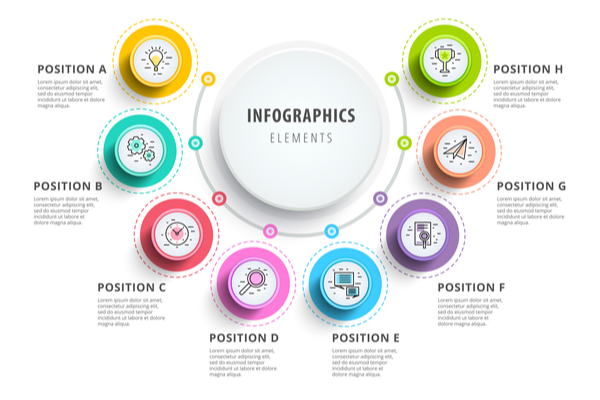
The effect of the text that you will add on your image depends on why you add one in the first place.
Are you trying to deliver a message? Do you want it to be delivered as loud and as clear as possible? Or you simply want to make your images more hilarious?
But really, there are two main reasons why you have to add text to an image. These are the following:
- To add an artistic detail, which in turn, changes the atmosphere of your images.
- To convey a message and point out who or what the leading hero of the image is.
How to Add Text on Cropped Images
With CutPaste Photos Pro App, adding a text on cropped images is very easy. Just follow these few simple steps to come up with stunning photos with text.
Step 1. Cropping
Once you are done cropping your image using the app’s “Crop” feature, simply click “Next,” located at the screen’s upper right corner. This will bring you back to the main options page.
Step 2. Click on “Text”
Since you are already on the main page, all you have to do is click “Text” which you can see at the lower part of the screen. A text box will appear.
Step 3. Add text and Apply Changes
Type the text that you want to add. Once you are done with it, you can also change the text color. The app also comes with a good number of font options, so go ahead and choose the one that fits your image.
Step 4. Choose Text Alignment
After doing all the changes, the next thing you have to do is choose the alignment of your text. You can choose from either right, left, or center alignment.
Step 5. Save
Once you are done editing your photo, do not forget to click “Done” in the upper right corner.
That’s it. With just a few simple steps, you already have cropped your image and have added text into it at the same time.
Tips When Adding Text On Images

Sometimes, a plain image is not enough to paint the real picture. In such cases, a text is needed in order to deliver what the message is. Memes and infographics are good examples of this.
Whether you add text on your images to boost your social media presence, convey a message, or make your photos more personalized, following these simple tips will enhance what you will come up with.
Look for Negative Spaces
Adding text on a cropped image is a little bit tricky. You only have a limited negative space to add your text, making it hard for you to position it correctly.
Not unless you have cropped your image as close to your subject as possible, you can always find a negative space to put your text. There will always be gaps or openings where you can insert the text.
Adding your text into negative spaces is a good idea. This is because your text will appear very prominent without destroying the main subject.
Ideally, you should place your text strategically, perhaps, put it in a space where it can draw your viewer’s view or attention. For example, you can add it near the center of your image.
Try Overlaying Your Text
A simple overlay on your image can do a hundred magic. This trick is very effective when trying to have enough contrast between the text and the image. With it, the text that you will add will stand out more.
You can overlay your text by:
- Blurring your background image;
- Adjusting the saturation of your background; or
- Make your background more transparent.
When using this tick, you have to make sure that your image is not too noisy or only a few elements. Having too many details on your image will just distract the whole picture.
Also, choose a font color that stands out and is easy to read at the same time. For example, if your image is very bright, using a neon-colored font is not advised.

Use Varying Fonts and Sizes
Another impressive way to make your text stand out is by using different but complementary fonts and sizes.
In such cases, you can make your main word bigger than the others. Also, you have to decide how you will layout your texts.
You can stack your text in a way that the smaller words are on top while the bigger ones are below. One horizontal line of text is also a good choice.
Regardless of how you will layout it, the varied fonts and sizes are already more than enough to capture your viewers’ attention.
Choose the Right Color
You have the freedom to choose what color you want to use in your text. But do not forget to consider how the color you will choose will affect the entire image.
Keep in mind that every color has a mood. They represent something more, so make sure that you choose a color that represents your image’s mood.
For example, blue has a soothing effect. On the other hand, red is all about being impulsive and passionate. Yellow is for happiness.
But above all, choose a color that will make your text more readable. It doesn’t make sense if you choose a black font over a black background. So, the main idea is to select contrasting colors to make your text more visible and readable.
Conclusion
Adding a text into your image is one of the most effective ways to deliver a message. Besides, today’s internet is full of such things that infographics and memes have become a trend wherever you go. This isn’t surprising considering how effective they are and how easy it is to make one.
You might also check out these articles:
Edit Like a Pro By Using Object Tools
