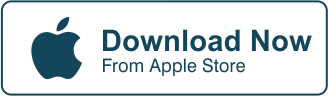Do you want to learn how to add stickers to cropped images using your iPhone?
Watch this video first:
Well, you’ve come to the right place. We’ve tackled how to crop your images and how to add texts in past articles. We’ve even done one covering emojis. What we haven’t done yet is how to add stickers to cropped images using just your phone.
Alright, done?
Now, let’s go learn how to add stickers to cropped images using your iPhone!
Why Add Stickers In The First Place?
The next thing you have to ask after the question: “how to add stickers to cropped images” is: “why add stickers in the first place?” What value does it add to the over-all image once you do that? And most importantly, can you do that using your phone?
The answer: it’s fun.
Stickers are loads of fun.
It doesn’t even matter how old you are. Once you’re presented with stickers, you just want to peel one off and stick it on any available surface.
And another thing is that everyone says a picture is worth a thousand words.
So, how would you like to add another thousand words to that and make it fun for those who see it? Take a look at this picture:


Without those stickers on their faces, it’d just be a plain old picture of four friends sitting together. With the stickers, different emotions come out making it more entertaining.
You see, stickers can make any old image take on a life of its own and tell a whole new story.
And that’s just the start of it. You can make a slideshow or a collage, which is just as fun. In fact, you can do anything with the Cut Paste Photos Pro app. You can even animate your photos if you want!
Read more on animating your images here: Animated Photo Effects: Should I Animate My Photos And How
Stickers Tell Awesome Stories
Stickers tell awesome stories. And it does so in a visual manner. All you need to do is see a sticker and understand the context of its story immediately through what’s presented on the image.
Do you like traveling a lot? That collection of stickers on your favorite luggage is a great storyboard to trace your journey through different lands and experiencing different cultures.


Are you brand conscious? Most companies hand out stickers as a marketing tool to their customers to increase brand loyalty and recognition.
Want to show the world what you’re into? Stick a sticker on your notebook, laptop, guitar, car, anything that has a surface that will allow the adhesive to stick and you’ve got a storyboard that can start conversations or spark people’s interest in you as a person.
How To Crop Your Images Using The Cut Paste Photos Pro App
Before we learn how to add stickers to your edited image, you’ll have to learn how to crop your photo first. We have an entire tutorial dedicated for that here:
How To Use Cut Paste Photos Professional Image Cropper
All you basically have to do is select the image you want to manipulate and click on the Crop option. Next, you’ll have to pick out the crop shape. There are a few options from the basic square shape, rectangle, and circle to triangles and freehand shapes. So, pick one and crop to your desired size before moving on to the next few instructions.
Here’s How To Add Those Stickers To Your Cropped Images:
- Launch the Cut Paste Photos Pro App.
- Click on “Choose from Library”, and your All Photos gallery will open up where you can choose the cropped image you want to edit.
- Additionally, you can transfer cropped images taken with other devices into your mobile device so it is included in your internal library
- Tap the image you want to edit and wait for it to load
- Next, at the bottom, leftmost part of the screen you’ll find the “Stickers” option. Click on that.
- This gives you the options for emojis, flowers, accessories, hair, mustaches, and other fun stuff. Select the sticker you want to choose from any of those categories.
- Once you’ve selected a sticker, it will show up on the center of your screen.
- Resize the sticker to fit. Relocate or reposition it on your cropped image. You can add as many stickers as you want.
- Once satisfied, click on the green check button on the top, right part of your screen.
- Click on done to save your work.
That’s it.
You’re done.
Easy right?
Want To Learn More?
We have more tutorials for you to learn more about the Cut Paste Photos Pro app. Although this is a very straight-forward app, having more knowledge on how to use it properly so you can create stunning images for you and everyone else to enjoy.
Conclusion
Adding stickers is a great way to breathe new life into an otherwise boring photo. It’s also one way to make an amazing picture even more awesome. You see, stickers help tell stories more clearly than just your basic photos, which your family and friends will truly enjoy.


And that’s the most important thing. You don’t want your audience to just mindlessly scroll through your gallery hoping to catch their attention with just your images. Help them invest their emotions into it by adding little captions and stickers here and there to give them more details.
You can do all that with the Cut Paste Photos Pro app and more!
So download the app now.
Related Questions
Why Crop My Image In The First Place?
Cropping your image helps frame your subject better. Getting the perfect picture with every click of your camera’s shutter is rare. Post-editing is always needed to get those eye-popping, share-worthy pics out that people will truly fall in love with. So don’t worry if your pics don’t come out flawless on the first try. The Cut Paste Photos Pro app can always help you edit it in post.
Can I Only Do This With Images Taken On My iPhone?
No. you can use any camera you want to take the raw image and upload it into your iPhone. Once uploaded, you can basically do whatever you want using the Cut Paste Photos Pro app. That means adding stickers, emojis, texts, cropping, changing backgrounds, adding filters, and other fun stuff you’d want to do.
Do Professional Photographers Use This Method?
Yes. Professional photographers, contrary to popular belief, do rely on editing in post to produce those jaw-dropping images. The one thing that sets the pros from the amateurs is what tools they use and the results they produce. One good way to get started in the right direction is to use the Cut Paste Photos Pro app and take it from there.