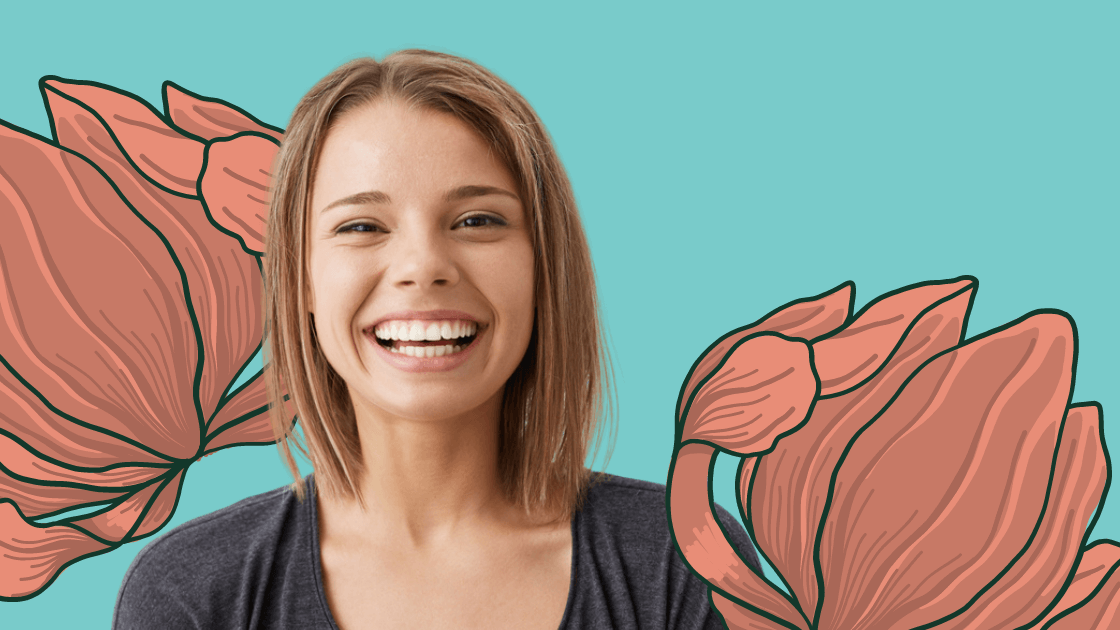Sometimes, a messy background just ruins a good picture. Good thing the quick selection tool exists, right?
Quick selection tool
CutPaste Photos Pro App has a quick selection tool. With such an easy-to-use feature, you can cut a subject out of its background in just a minute. You don’t need to use a desktop app and install apps like Photoshop.
What is the quick selection tool?
A quick selection tool helps you cut out a subject that has an irregular shape. For instance, if you need to cut out one sunflower and remove its background, you can use the quick selection tool on CutPaste Photos Pro App. You can also use this tool to remove the subject instead of the background. Once you cut out the subject, you can have a PNG file with a transparent background.
Quick selection tool on Photoshop
What’s the difference between our quick selection tool and Photoshop’s? Besides cutting out subjects and removing backgrounds, Photoshop’s quick selection tool lets you change the background’s color while retaining the subject’s original hue. You can do the same things with CutPaste Photos Pro App. The only difference is that it’s on your mobile phone, so it’s more convenient!
How to use quick selection tool on CutPaste Photos Pro App
CutPaste Photos Pro App’s quick selection tool will let you cut out objects in a jiffy. Follow these steps:
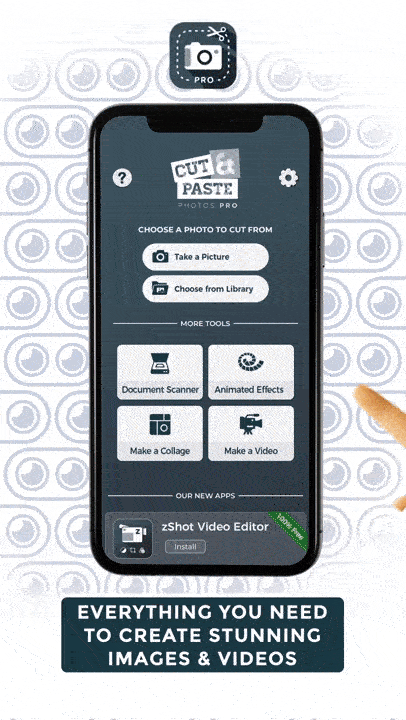
1. Launch CutPaste Photos Pro App. Tap the buttons “Take a Photo” or “Choose from Library” to upload your image. Next, tap the image you want to crop using the quick selection tool.
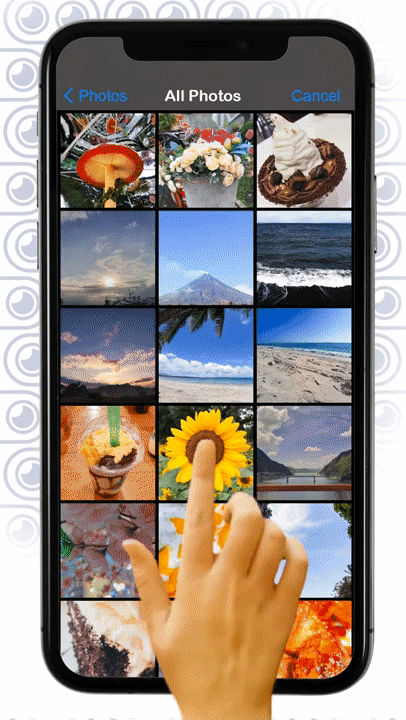
2. At the bottom of the screen, select “quick selection.”
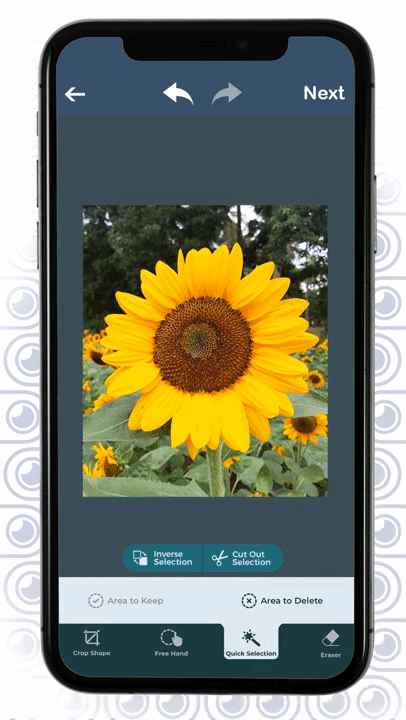
3. If you want to keep a subject in a photo and remove its background, tap “Area to Keep.” Meanwhile, if you want to cut out a subject and keep its background, tap “Area to Delete.”
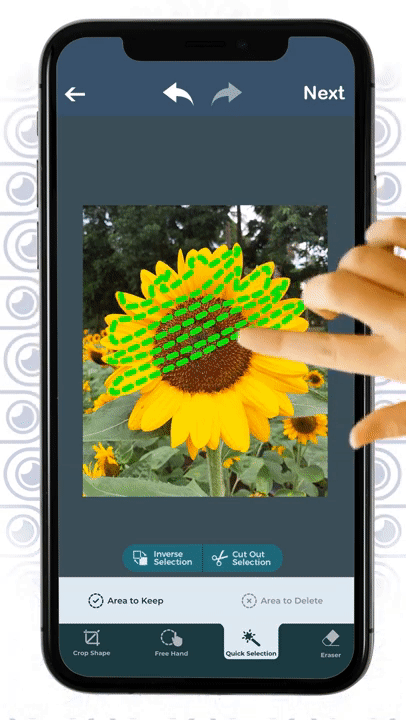
4. Start tracing the part you want to keep or delete. Make sure to cover the whole area and not just the outline.

5. Tap Next at the top right corner of your screen. Now, you will see new tools that will improve your new cutout. At the bottom of the screen, you can tap “Add more cuts” to remove more parts in your cutout. You can also add a new background to it by tapping “Add background.”
If you want to add a few finishing touches to your cutout, you can duplicate it, make it black and white, flip it, resize it, or add filters to it.
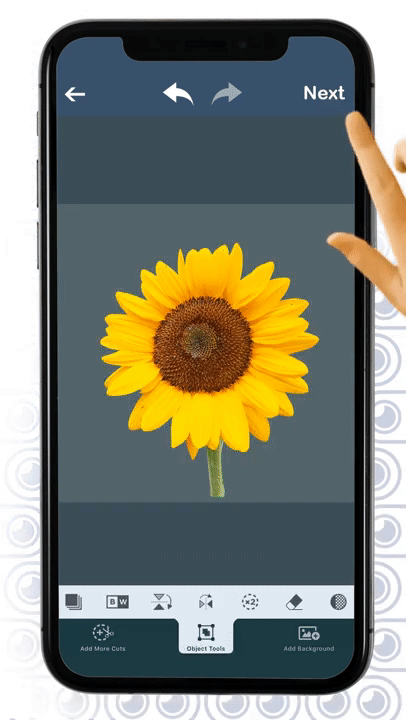
6. Tap Next. CutPaste will bring back the main editing tools such as stickers, text, draw, splash, resize, adjust, and filters. Satisfied with your cutout? You can now tap Done.
That wasn’t difficult at all, right?
Where can you use our quick selection tool?
More people these days are using their mobile phones to do tasks other than browsing the web. In fact, more companies are now allowing their employees to work from home.
Are you one of those people? Then you definitely need tools and apps that will make your work easier!
Now, when you want to make a quick awesome cutout, you don’t want to get up and open Photoshop on your laptop, right? That’s why CutPaste Photos Pro exists. You can make easy cutouts of any picture on your phone, anywhere and anytime.
You can use our quick selection tool to create these projects!
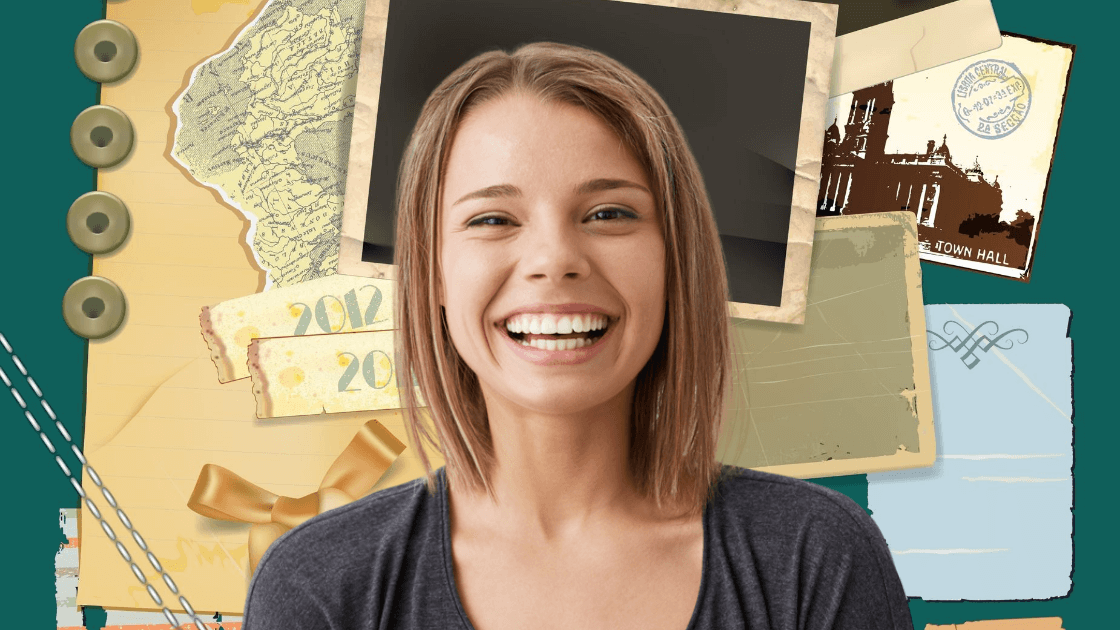
Collages/scrapbooks
Remember those good old days when the internet was just considered a fad? You used scissors to cut you and your friends out of photos… and then you glued them to scrapbooks! Want to relive that feeling without being impractical? You can use CutPaste to to cut your photos and make a digital scrapbook!

Profile picture for social media
Don’t let a messy background ruin your profile picture! It’s the first thing a potential client or (ahem) lover will see on your social media site. Why risk posting that profile picture with your gloomy room in the background? Make an unforgettable impression. Use CutPaste to make a cutout of a good headshot and then add a plain color background.

Cover photo in your eCommerce store
Do you know about the Gestalt Principles? One of them is about how humans see individual objects as a whole. Why not take advantage of it when you’re selling products online? You can use our quick selection tool to make cutouts of your products in the same category. Then you can use those cutouts and make an attractive cover photo. That will surely entice your customers.
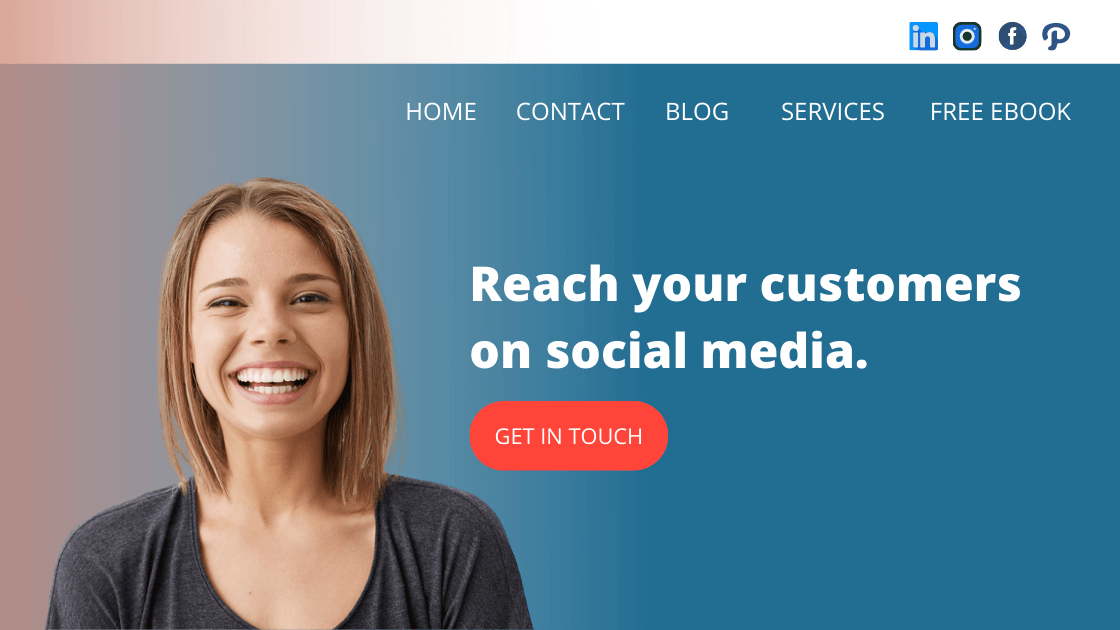
Hero section of your website
Do you want to wow your website visitors and turn them into customers? Make an awesome hero section on your website. Not only will this make a solid impression on people who are browsing on their laptops but also on folks who are taking a look on their phones. You can use our quick selection tool to cut your solo photo or a subject out of its background. You can then upload that PNG on your website’s hero section.

Birthday party invitations
Do you have a small family-only gathering? You can still send them birthday party invitations to excite them. Use our quick selection tool to make a cutout of your baby girl or baby boy. Paste it on a colorful template and write a sweet, witty message. Let your invitees know that you will make sure their needs will be met at the party—and a lot of fun things are in store for them!
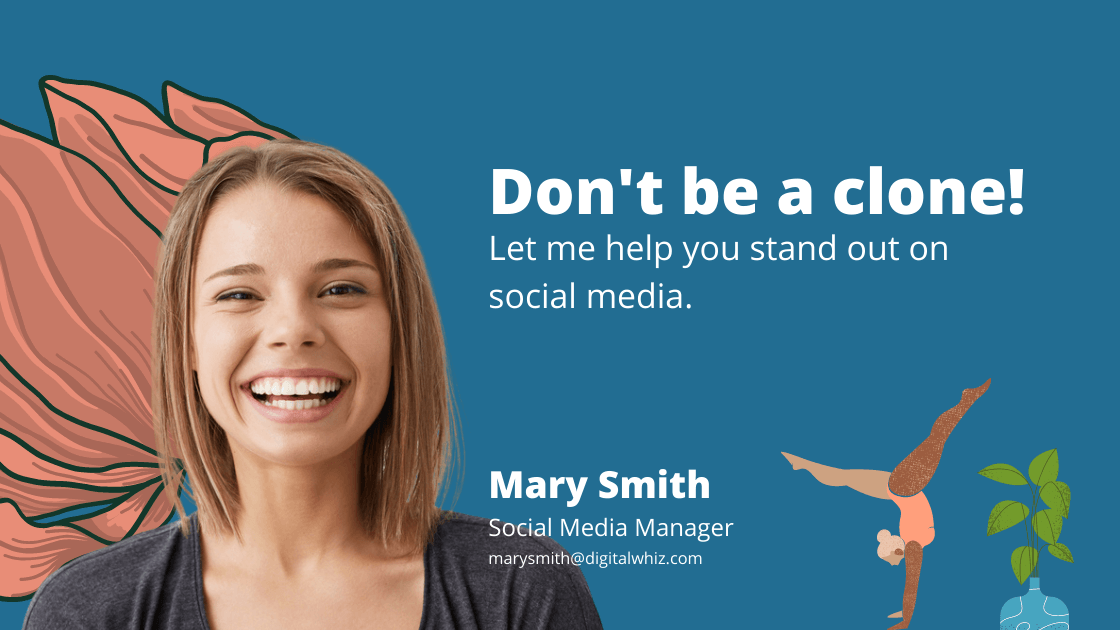
Social media graphics
Attention is the most expensive currency on social media. You don’t want to risk posting blah content. You want to stand out and catch your customers’ attention. How can you do that? Well, the first thing you need to try is a static social media post. Make it simple but witty enough to turn their heads—or, in this case, stop them from scrolling. So, don’t hesitate to use CutPaste to make fun cutouts of any subject. Make sure you’re sending a clear message!

Product poster
A social media post’s usual purpose is to engage people. So, it needs to be entertaining, right? Well, a product poster is different. It can still entertain and grab attention, but it should send a message clear enough to influence the customer to make a buying decision. How can you make an interesting product poster? Use our quick selection to create cutouts of your products or model.
Conclusion
The quick selection tool is essential, whether you’re making creative personal projects or sales posts on social media. And with your hectic schedule, you’d need a handy, easy-to-use tool like CutPaste Photos Pro App to make awesome cutouts.
Related questions
How do I use the quick selection tool to remove background?
With just a few taps, you can keep or delete a subject in a photo using our quick selection tool. Just tap Quick selection > Select Area to keep or Area to Delete > Start tracing the subject you want to keep or delete on your photo.
What is the lasso tool used for?
On Photoshop, you can use the lasso tool to draw freeform segments on a subject.
Need a quick selection tool to make cutouts?
Look no further! Use CutPaste Photos Pro App to make quick and easy cutouts on your phone. You don’t need to install RAM-hungry photo editing apps. Just open our tool and you can create gorgeous cutouts in just a few minutes.
CutPaste Photos Pro App is available on iOS.
Get it for free now!