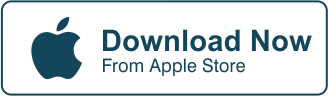Adding an Aesthetic Background: How to Choose the Right Background Image
The background is the scenery or image behind the subject of the photo. It is essential to emphasize a subject and create a clean and dramatic effect on the photo. Due to the rise of Social Media, many people are now meticulous when it comes to choosing an aesthetic background.
People often examine the whole scene and make sure that there will be no negative impact on the background of the photograph. This is important in creating an orderly content to emphasize the message we want to convey in our photos. Here are a few tips on choosing the right background when editing your photos:


Blur
the
background
to
your
advantage
Some photos that we take sometimes have backgrounds that take away the limelight from the subject. To remove distractions, one of the most common ways to do it is by blurring the aesthetic background. This will help in fading the unnecessary things that are captured in the background, and it also gives your subject a better focus.
It can be easily done using Cut Paste Photos App. Although blurring is easy and convenient, excessive usage may cause the image to look cheap, but if done properly, your image can become professionally dramatic.


Choose
the
appropriate
colors
Background colors alone can have a big impact on your image. Solid colors can either empower or destroy an image. It is always important to remember that the color of your background must not be the same with the subject, or else the subject will fade into the background. And, as a result, it will be lost in the process.
However, some editors use the same color for their background and their subject, but somehow they don’t look disastrous. It is because there are elements added in the photo that still accentuates the subject.
For example, artists use different shades of the same color. And they also add items with neutral colors (white, gray, black) as an accent. Choosing the background color is a very vital task for editors. So it must not be taken for granted.


Be
sensitive
to
light
Lighting is also an important element of a photo. Because without it, the photo will end up unusable. When editing the lights, we have to keep in mind that the aesthetic background must have enough light for good quality.
Editors often raise the exposure to have a clearer view of the image. But overexposing your image may ruin it. Too much exposure will cause the image to lose its naturally bright parts. So, the lighting must be approached with extreme care.
You can use the tone curve to increase the exposure of your photo. Or, you can also adjust the brightness and contrast of the image to set it apart from the photo.


Don’t
settle
with
one
Having many different options for your background can be used to your advantage.
Exploring with a variety of backgrounds will help you get the best possible results for your image.
It is never too late to discover and add new things to spice up your background.
Although tips and tricks may help, patience and a careful trial and error is still the best key in choosing the right aesthetic background. With Cut Paste Photos, you can definitely find the right background for your photo, collage, or meme.
How to Add A Background to Your Image
To add a background image using Cut Paste Photos App,
- Start by choosing the photo you want to edit.
- To remove the background, use either the free hand tool or the eraser tool.
In using the free hand tool, draw around the image that you want to keep. Make sure that your draw the dotted lines back to the origin.
In using the eraser tool, toggle the size bar to the size of your preference and start going around your image. Erase the rest of the background. - Tap NEXT.
- Click on Add Background, and select from either your photo library, the Cut Paste Photos gallery, or choose a solid color. Pick the color you desire using our color palette.
- To add another background image from your photo library, tap on Add More Cuts. Then, choose the image you’d like to add.
- Position the photo to your desired position, and then tap NEXT.
- Edit the photo using the different features of the app.
- Once you’re happy with the final photo, tap DONE.
- A pop-up will show asking you to add animation or not. Simply tap No to continue saving your photo. Tap Yes, to add an animation to your selected image.
- Save and share your photo directly using the Cut Paste Photos App.
REMEMBER: Don’t forget to tag #CutPastePhotos when uploading your images on any social media platform1