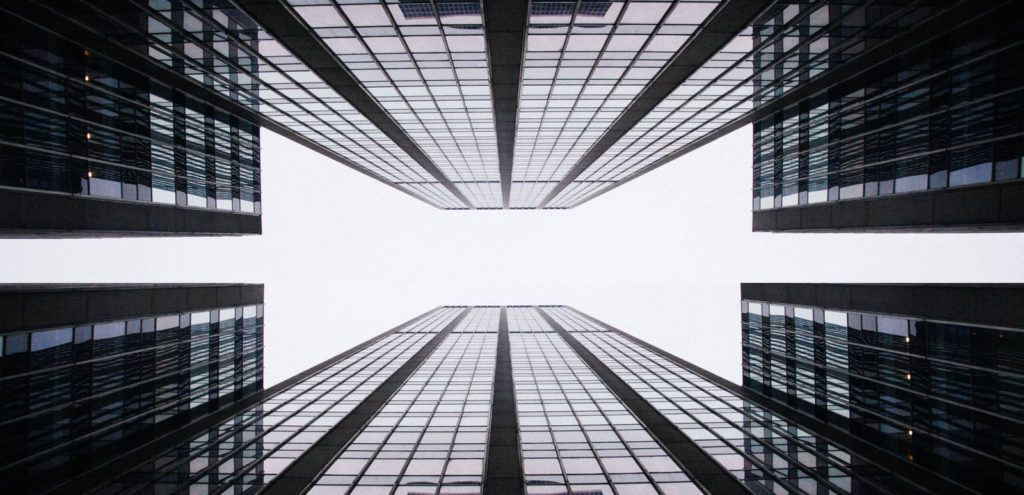If you want to add uniqueness to your simple photos, have fun with your selfies, or fool everybody that you have a twin, adding mirror photo effects to your photo does the job.
While there are thousands of photography apps out there, only a few remarkable ones let you edit your photos in a swift.
Some photo-editing apps are pretty pricey. Cut Paste Photos Pro app is a powerful free photo-editing app that offers tools you can use for creating mirror photo effects.
Why Create Mirror Photo Effects?
Not everyone is an excellent photographer. Amateur photographs who want to take nice photographs can rely on photo-editing apps to turn simple photos into stunning masterpieces.
The mirror photo effect best suits photos that feature geometry, such as building, towers, and other structures with strong outlines and shapes.
Check these photos with mirror effects:
As you can see, the mirror photo effect works pretty well with lines and shapes. And if you’re no pro at taking images such as these, fret not — the Cut Paste Photos Pro app can help you pull off excellent photos.
If you’re anything like us, you enjoy taking photos of different scenery — it could be a vast landscape, a panoramic aerial shot, or a photo of the sun sinking down the horizon.
Mirror photo effects can help improve your photos to the maximum level.
Take this photo as an example:
If you think that only professionals can take a photo as excellent as this one, you’re definitely wrong. Even beginners can execute such an amazing shot with the help of photo-editing apps like the Cut Paste Photos Pro.
Mirror photo effects can also make your portraits and selfies extra fun. Whether you want to fool people that you have a twin or to highlight a particular subject in your photo twice, the mirror photo effect is the way to go.
How to Create Mirror Photo Effects Using Cut Paste Photos
Creating a photo with mirror effects is no rocket science. It’s incredibly quick and easy. The Cut Paste Photos Pro is a powerful photo-editing app that can help you step up your game and curate photos with stunning effects.
The Cut Paste Photos Pro app is available in iOS devices that run the iOS 10.0 or later. You can download it on your iPhone, iPad, or iPod touch.
If you do not have the app yet, click here to download and install.
1. Select a photo
Open the app once it has been installed. You will be prompted to enter your email address to get the latest updates and exclusive promos.
On the homepage, you have the choice to either take a new photo or choose an image from the Camera Roll.
Once you’ve picked an image, you will be then be directed to the next stage, where you can modify the image size or shape. You may also choose to cut the subject using the Free Hand and Quick Selection tools.
Crop the image according to your preference. As for this tutorial, I cropped the image and removed most of the background, leaving only the subject in the selection box.
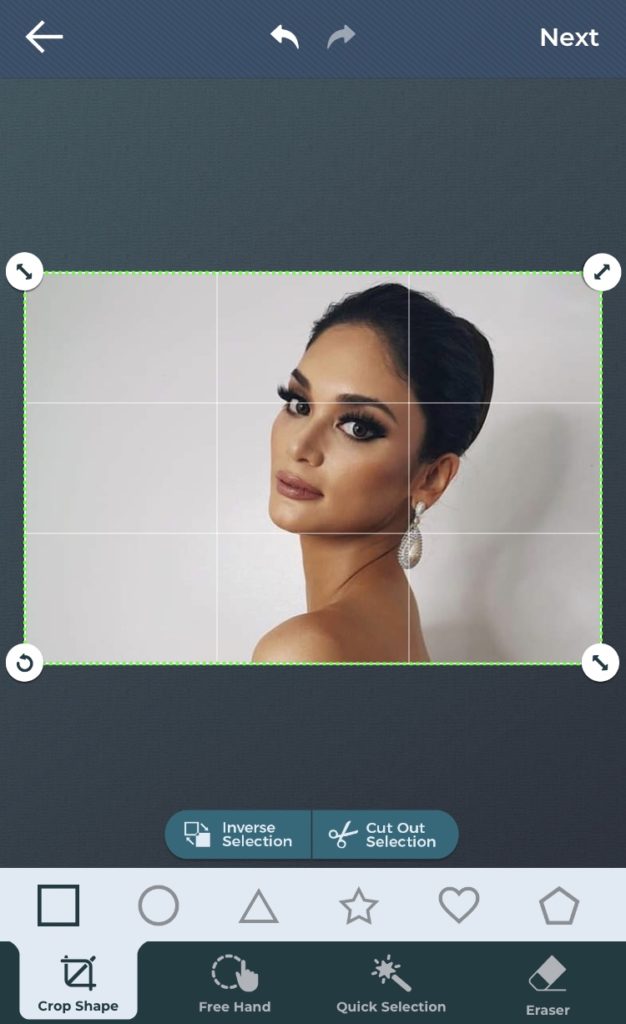
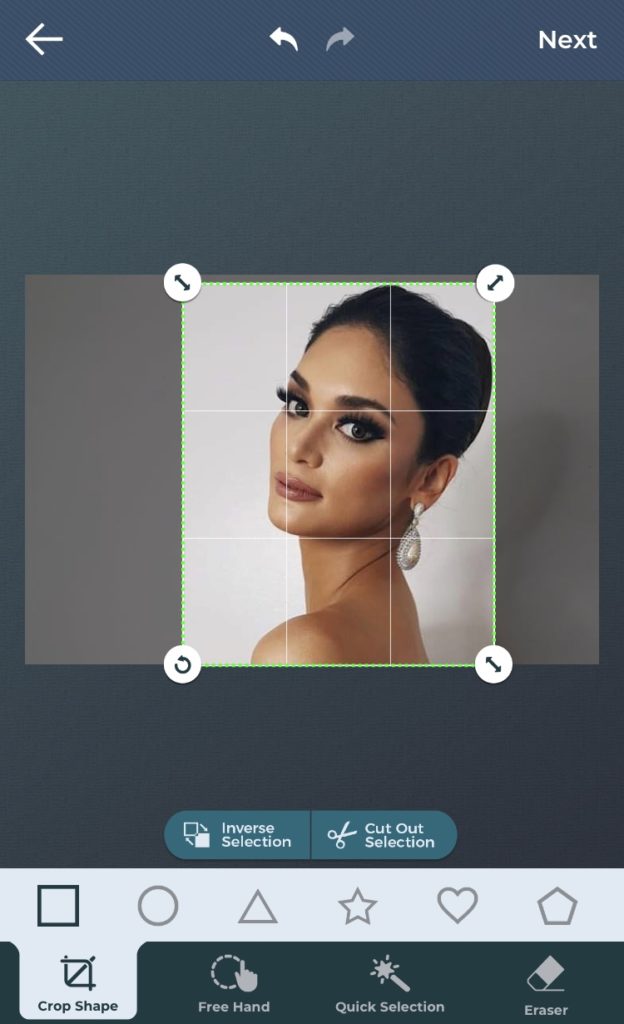
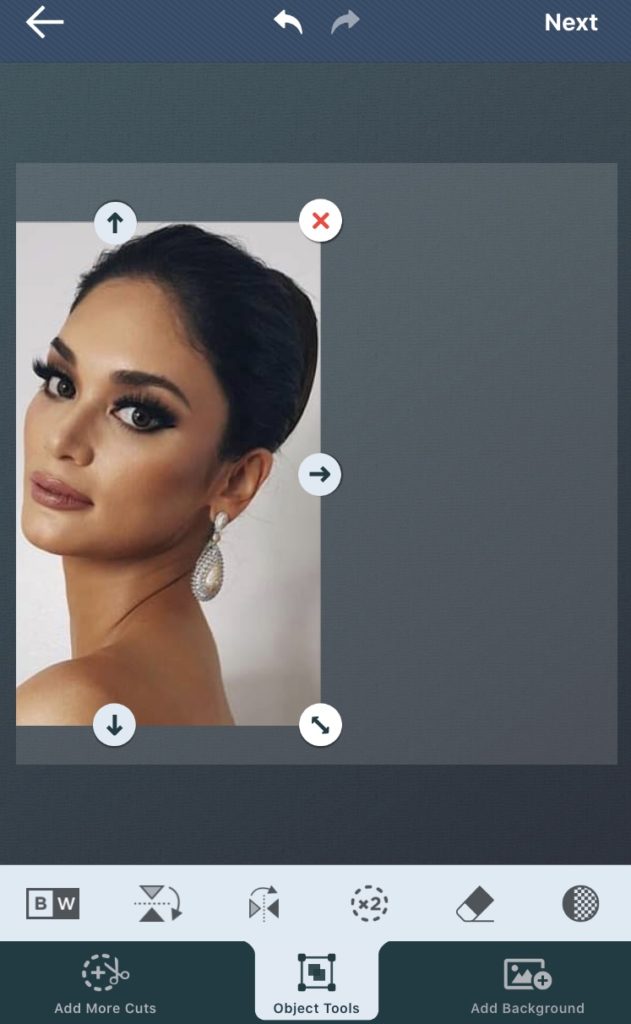
2. Duplicating and flipping
The cropped image will be placed in a blank canvas. As for the image used for this tutorial, I placed the subject in the left-most area of the canvas.
You may resize the image by dragging the arrows set in each corner of the image. Adjust the image size proportionally, making sure the image is using 50% of the canvas.
In the Object Tools section, you’ll see the duplicate button (x2). Click the duplicate button.
Then, flip the duplicated photo either horizontally or vertically. Your choice. As for the image used in this tutorial, we flipped the image vertically.
You can move the two images in the canvas until they are parallel to each other; having that mirror effect.
If the images are already aligned, you can proceed to the editing process by tapping “Next.”
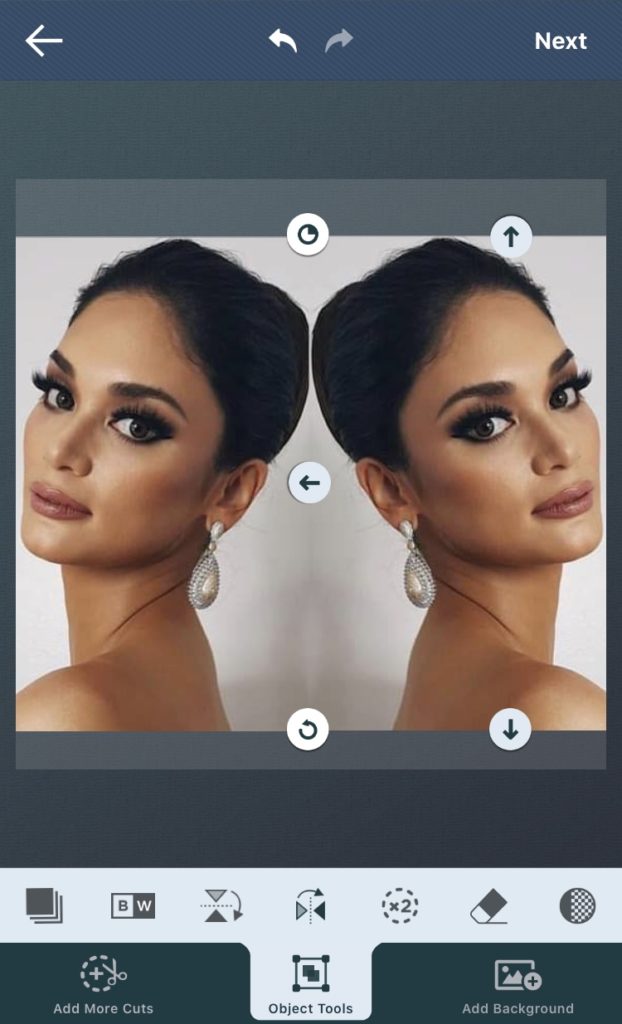
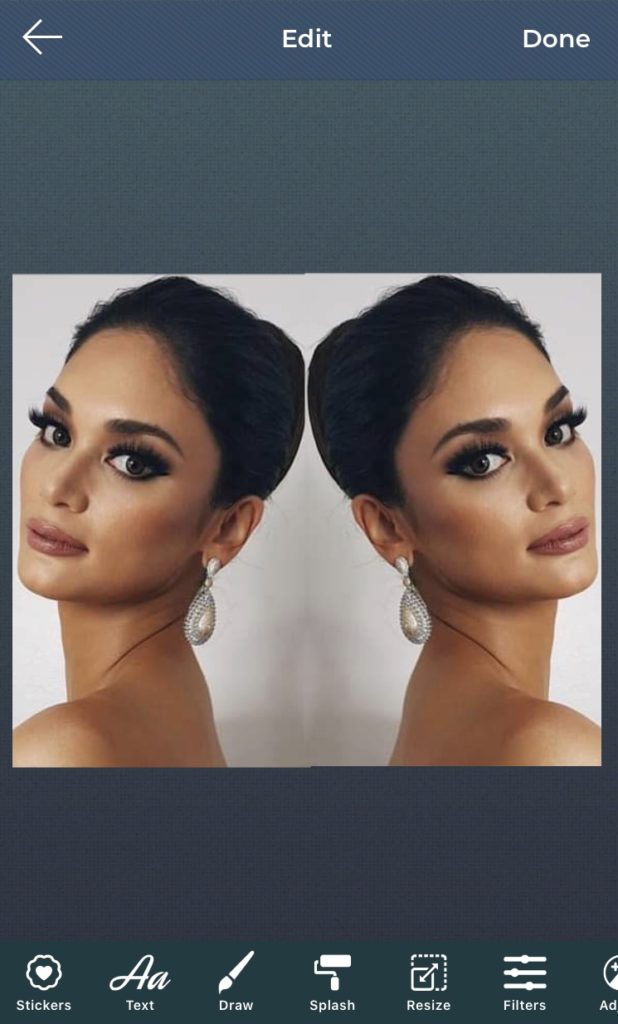
3. Add texts, stickers, filters, and more.
Add fun to your image by adding texts and stickers. The app includes several free-to-use fonts and stickers, so you can give your photo some personal touches.
You may also play with the color by using the Splash effect. Use the Resize button to shrink or enlarge your photo as desired.
To make your photo more personal, you may also draw into it by using the Draw tool.
If you need to do more adjustments to your photo, you may hit “Back”, which will then bring you back to the image editor tool.
Once satisfied with your work, tap “Done” in the upper right corner of your screen.
4. Saving the image or adding animated effects
After hitting “Done”, a message will pop up asking you if you want to add animated effects or not. If you tap “No”, you will be directed to the Save and Share page.
You may choose to save the image as JPG (white background) or PNG (transparent background).
You can also share the image directly from the app to your social media accounts, such as Facebook, Instagram, Twitter, and Tumblr. Choose “Clipboard” if you wish to paste the image in another document or message.
On the other hand, if you click “Yes” after hitting “Done”, you will be directed to the Animated Effects editor.
Animated effects turn your photo into a short, looping video. The effects give the image an extra kick of fun.
The app comes with free built-in animation effects. For this tutorial, we used the Hearts animation. You may adjust the opacity of the animation by dragging the Opacity Controller left or right.
After adding the animation effect, tap “Done”. The editor will process your work, and voila! You just got yourself a mirror photo with animated effects!
A preview of your video will pop up once it has been processed. You can save the video directly to your Camera Roll or share it to your social media accounts in just a few swipes and taps.
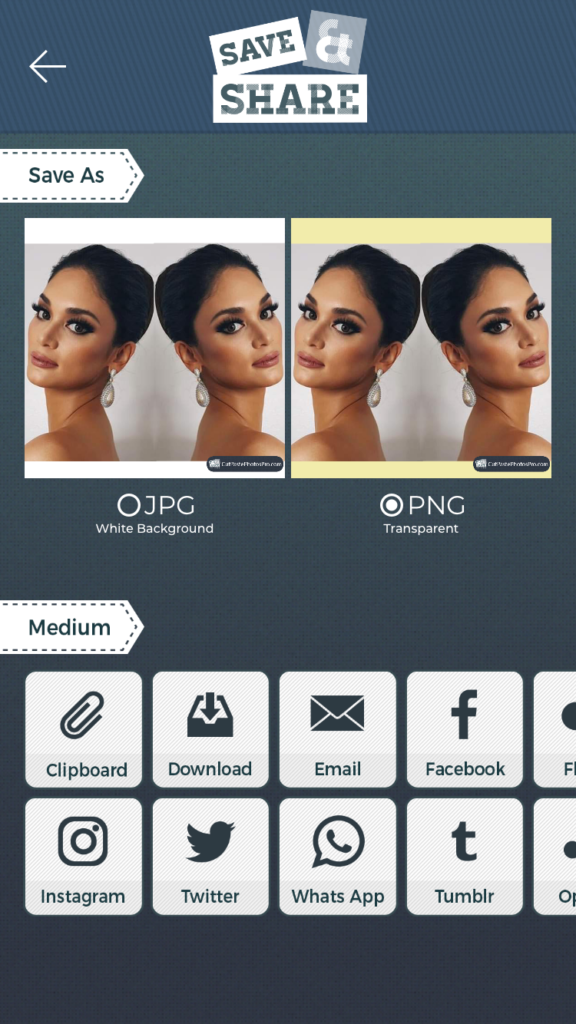
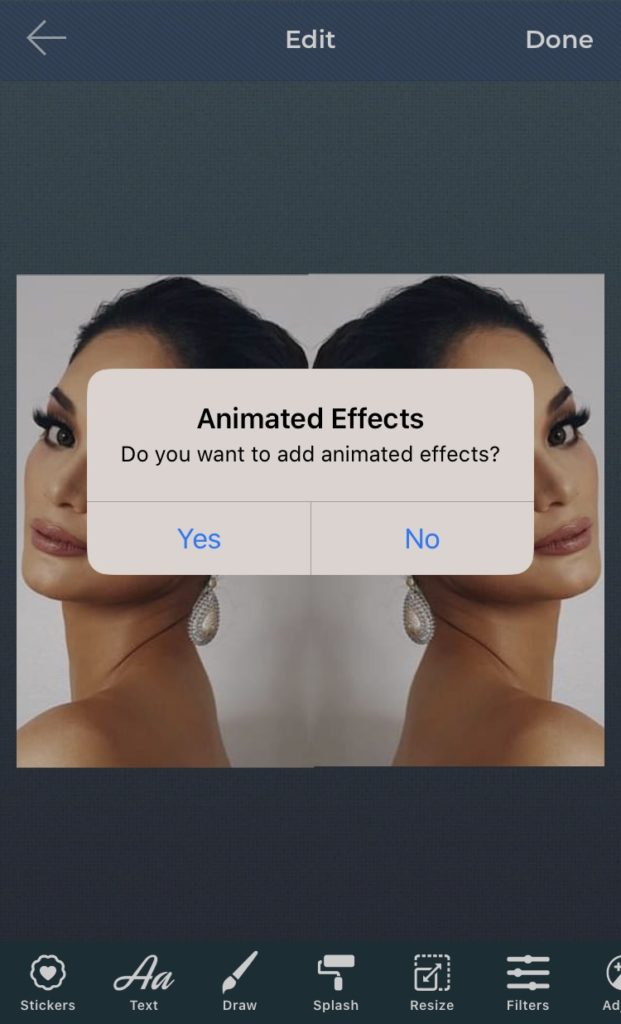
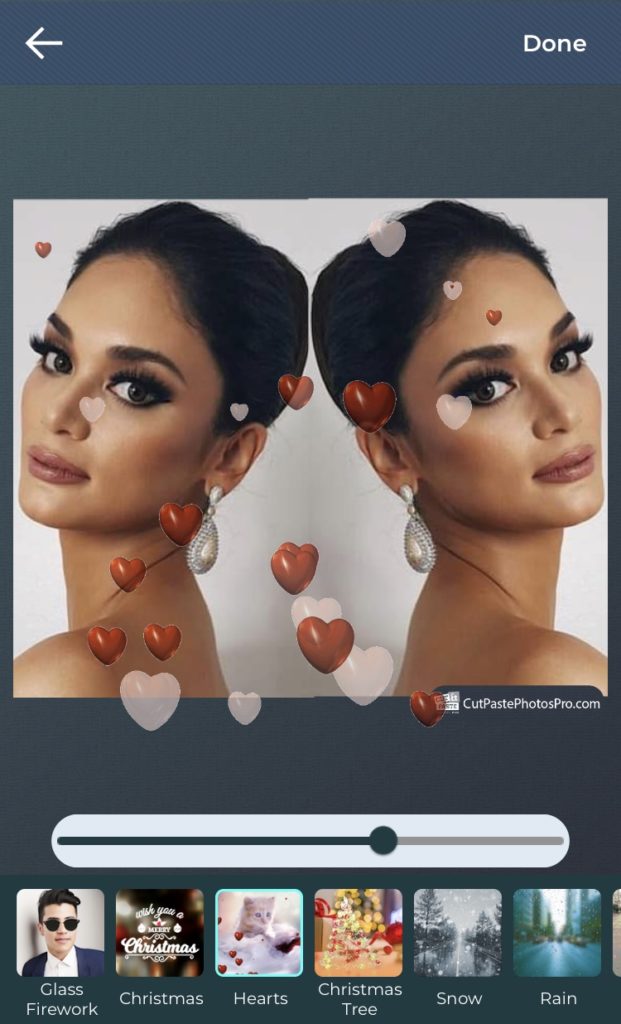
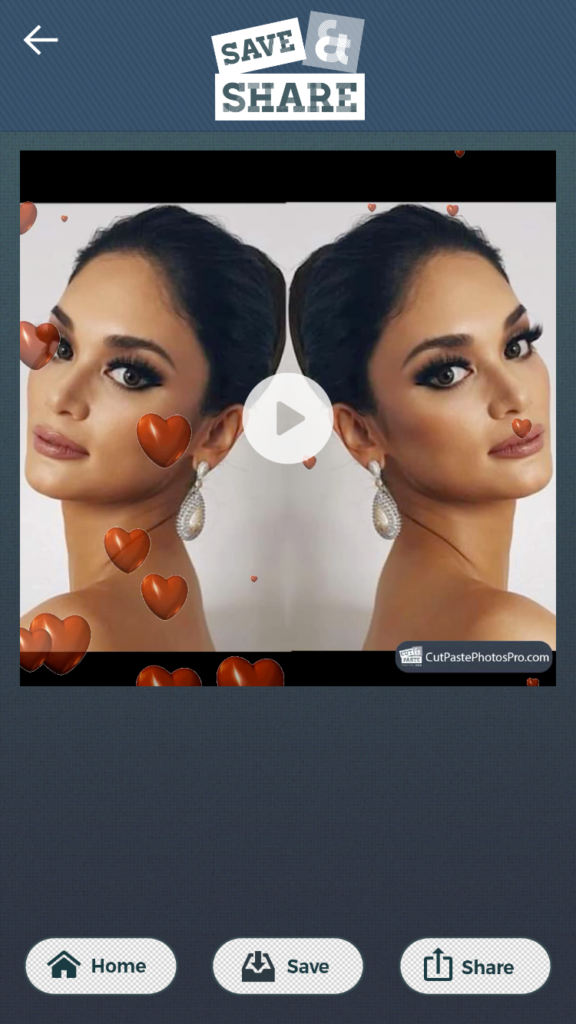
Conclusion
It’s not that difficult to create mirror photo effects using Cut Paste Photos app. Use your imagination and never be afraid to be creative. Explore the amazing tools that come with the app. Add texts, emojis, and stickers to make things more fun.
You can pull off amazing photos with mirror effects using user-friendly photo-editing apps. Yes, you don’t need to be a pro to create amazing photos.
Related Questions
Is the Cut Paste Photos Pro available in Android devices?
Not at the moment. Rest assured, our team is doing their best to make our powerful photo-editing tool available across any devices.
Can I make videos using the Cut Paste Photos Pro app?
Definitely, yes! Everything you need to curate amazing photos and stunning videos is in the app. Truly a powerful photo and video editor right in your palm!