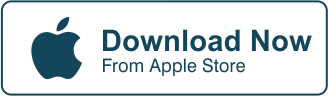Would you like to add animated effects to your cropped images?
As you can see, when you add animated effects to your photos, you’re increasing their visual appeal which is always a good thing to keep your intended audience entertained.
Now, let’s learn how to add animated effects to your cropped images.
Why Add Animation To An Otherwise Perfect Photo?
Pictures are worth a thousand words. Adding animated effects increases that by a huge margin. And why send a plain old photo when you can spice it up with a few well-placed moving objects to make it more interesting?
How To Crop Your Images
Since we’re adding animated effects to a cropped image, this means it will be an additional step to a basic thing we can do on the Cut Paste Photos Pro app.
As a logical first step, we have to crop our image first. If you don’t know how to crop your image, we have a tutorial for that here: How To Use Cut Paste Photos Professional Image Cropper


Here’s a short tutorial on how to crop your image:
- Launch the Cut Paste Photos Pro App.
- You’ll have two options, “Take a Photo” or “Choose from Library”
- If you chose “Take a Photo” you can take a picture of an image and upload it in your library.
- If you chose “Choose from Library”, your All Photos gallery will open up where you can choose the image you want to edit.
- Additionally, you can transfer images taken with other devices into your mobile device so it is included in your internal library
- Tap the image you want to edit and wait for it to load.
- Next, at the bottom of the screen you’ll find the options “Crop Shape”, “Free Hand”, “Quick Selection”, and “Eraser”.
Three Cropping Styles
- o Crop Shape will give you the basic shapes to crop your image with. The basic shapes are squares, circles, triangles, stars, hearts, or hexagons. These shapes can be adjusted to the desired size to include the entire image you want to crop.
- o Free Hand gives you the options “Normal” and “Magnifier”. For the freehand option, all you have to do is trace the outline of the image you want to crop.
- § The “Normal” option lets you view the image as is while you choose the image to cut
- § The “Magnifier” option enlarges the immediate area where your fingertip rests on the screen
- · Once you’ve selected the entire area you want to cut, click on “Cut Out Selection”. This will keep the contents of the area you selected.
- o Note: Clicking on “Inverse Selection”, leaves you with the outer part of the image or the image outside the perimeter of what you initially selected.
- · Click on “Next” option at the upper right corner of the screen
- · Once you’re satisfied, click on “Done”. This saves your project as a finished image.
Here’s How Include Animated Effects Using The Cut Paste Photos Pro App
- Launch the Cut Paste Photos Pro App.
- Click on “Choose from Library”, and your All Photos gallery will open up.
- Tap the cropped image you want to edit and wait for it to load.
- Click on Next.
- Click on Yes when the pop-up box for adding animated effects appears.
- At the bottom, you’ll find the options: “Glass Firework”, “Christmas”, “Hearts”, “Christmas Tree”, “Snow”, “Rain”, and “Flying Leaves”.
- “Glass Firework” will place sunglasses on your image with firework animations on it.
- “Christmas” will add the text “Wish you a Merry Christmas” on your image.
- “Hearts” will allow you to take a photo in real-time and use that as the background.
- “Christmas Tree” provides a Christmas themed animation on your image
- “Snow” adds a blizzard on your screen
- “Rain” adds a rain effect
- “Flying Leaves” drops leaves across the screen much like the “Snow” option.
- Once satisfied, click on Done
- Next, add music to your edited image and change the volume if needed.
- Review your edited image and click on “Done” to save your finished project.


Note: You can add stickers, texts, draw something, add a splash of color, resize the image, add filters, or do more adjustments if you want before clicking on Done.
That’s it.
You’re done.
Want To Learn More?
We have more tutorials for you to learn more about the Cut Paste Photos Pro app. This is a very simple and straight-forward app. Having more knowledge on how to use it properly will help you create even more stunning images for you and everyone else to enjoy.
Conclusion
Learning how to add animated effects to your cropped images is definitely going to make your photos eagerly awaited posts by close friends and families. If not for the sentimental value of seeing you captured in a happy state then for the entertainment value it possesses.


And if you’re not totally sold on the idea yet, here are more reasons why you should learn how to add animated effects to your images: Animated Photo Effects: Should I Animate My Photos and How
Think about it. And while you do that, read this: Create And Send An Animated Photo To Your Loved Ones
So make your photos more interesting by learning how to add animated effects. Download the Cut Paste Photos Pro app now!
Related Questions
Can Animated Effects Make A Bad Photo Better?
Yes, but only to a certain point. A bad photo is a bad photo, and improving it will take great effort depending on how bad it really is. The good thing is Cut Paste Photos Pro is a great tool for manipulating images and there’s a whole slew of options available for you to work with is a lot! Even the pros use it, so why not give it a try?
Learn more: Edit Like A Pro By Using Object Tools
How Do I Add Music To My Animated Image?
Adding music is as easy as just tapping on the option onscreen. The great thing about the Cut Paste Photos Pro app is how easy it makes editing and adding effects to your images. As an added bonus, it also lets you make awesome videos. And with that comes the ability to edit the music you attach to your videos or images. So, have fun and let your creativity flourish with the Cut Paste Photos Pro app!
Learn more: Video Music: Best Music To Add In A Picture Clip
Can I Take Videos Using The Cut Paste Photos Pro App?
Yes. The Cut Paste Photos Pro app is a versatile tool that anyone can truly benefit from. Amateurs and pros will definitely find this app useful for productivity. All you need to do is use your iOS device’s camera to capture footage that you can then edit using the app and produce amazing results! We’ve included some helpful posts at the bottom to help you achieve more with this app.
Learn more: How To Make A Video With Photos And Music With Cut Paste